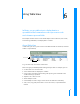User manual
Table Of Contents
- Contents
- Welcome to Bento
- Overview of Bento
- Using Libraries
- Using the Address Book and iCal Libraries
- Using Collections
- Using Form View
- About Forms
- Viewing a Form and a Table at the Same Time
- Creating Records in Form View
- Editing Records in Form View
- Duplicating Records in Form View
- Deleting Records in Form View
- Creating Forms
- Deleting Forms
- Duplicating Forms
- Renaming Forms
- Adding Fields to a Form
- Tabbing Between Fields
- Moving Fields and Objects on Forms
- Resizing Fields and Objects
- Removing Fields from a Form
- Customizing Form Layouts
- Using Table View
- Using Fields
- Importing, Exporting, and Printing
- Backing Up and Restoring Information
- Using Bento with Bento for iPhone and iPod touch
- Keyboard Shortcuts
- Index
6
61
6 Using Table View
In Bento, you use table view to display data in a
spreadsheet-like format where rows represent records
and columns represent fields.
This chapter describes how to create and modify records in table view, sort records,
and rearrange, summarize, and display data in columns.
About Table View
In table view, you can see your records in rows with the fields in columns (in a format
similar to a spreadsheet).
To go to table view, choose View > Table View.
Table view gives you flexibility while working with your data. For example, you can:
1 see more than one record at a time
1 choose which fields are displayed as columns
1 sort records in ascending or descending order by using sort commands in the
column header pop-up menu
1 duplicate one or more records
1 delete multiple records
1 select multiple records to drag to other collections within the same library
1 enter, select, copy, and paste values in one or more cells, in a spreadsheet-like
manner
One record
One field