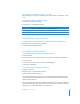User manual
Table Of Contents
- Contents
- Welcome to Bento
- Overview of Bento
- Using Libraries
- Using the Address Book and iCal Libraries
- Using Collections
- Using Form View
- About Forms
- Viewing a Form and a Table at the Same Time
- Creating Records in Form View
- Editing Records in Form View
- Duplicating Records in Form View
- Deleting Records in Form View
- Creating Forms
- Deleting Forms
- Duplicating Forms
- Renaming Forms
- Adding Fields to a Form
- Tabbing Between Fields
- Moving Fields and Objects on Forms
- Resizing Fields and Objects
- Removing Fields from a Form
- Customizing Form Layouts
- Using Table View
- Using Fields
- Importing, Exporting, and Printing
- Backing Up and Restoring Information
- Using Bento with Bento for iPhone and iPod touch
- Keyboard Shortcuts
- Index
58 Chapter 5 Using Form View
Aligning the Right Edges of Fields
You can align the rightmost edges of selected fields within a column.
To align the right edges of fields:
1 Select a form in the navigation bar or choose View > Form View > Form Name.
2 Select the fields whose right edges you want to align within a column.
Command-click or Shift-click to select multiple fields.
Tip: To quickly align the right edges of many fields, click in an empty part of the form,
and while holding down the mouse button, drag to select multiple items.
3 Choose Forms > Align Right Edges.
Adding Text Boxes
Add a text box if you want text such as a heading on your form.
To add a text box:
1 Select a form in the navigation bar or choose View > Form View > Form Name.
2 Choose Insert > Text Box.
An untitled box appears at the bottom of the last column.
3 Drag the text box to the desired location, double-click in the text box, and start typing.
Adding Horizontal Separators
A horizontal separator is an object you can add to a form. Separators help organize
forms by visually separating the items above and below the separator. The
appearance of the horizontal separator is defined by the theme applied to the form.
You can change the horizontal separator's width but not its height.
To add a horizontal separator:
1 Select a form in the navigation bar or choose View > Form View > Form Name.
2 Choose Insert > Horizontal Separator.
3 Drag the horizontal separator to the desired location on the form.
Adding Column Dividers
You can divide up space on a form with column dividers.
To add a column divider:
1 Select a form in the navigation bar or choose View > Form View > Form Name.
2 Choose Insert > Column Divider.
3 Drag the column divider to the desired location on the form.