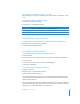User manual
Table Of Contents
- Contents
- Welcome to Bento
- Overview of Bento
- Using Libraries
- Using the Address Book and iCal Libraries
- Using Collections
- Using Form View
- About Forms
- Viewing a Form and a Table at the Same Time
- Creating Records in Form View
- Editing Records in Form View
- Duplicating Records in Form View
- Deleting Records in Form View
- Creating Forms
- Deleting Forms
- Duplicating Forms
- Renaming Forms
- Adding Fields to a Form
- Tabbing Between Fields
- Moving Fields and Objects on Forms
- Resizing Fields and Objects
- Removing Fields from a Form
- Customizing Form Layouts
- Using Table View
- Using Fields
- Importing, Exporting, and Printing
- Backing Up and Restoring Information
- Using Bento with Bento for iPhone and iPod touch
- Keyboard Shortcuts
- Index
56 Chapter 5 Using Form View
Resizing Fields and Objects
Any field and any object can be resized.
To resize a field:
1 Select a form in the navigation bar or choose View > Form View > Form Name.
2 Select the field or object.
3 Move the cursor to one of the handles. When the cursor changes to a double arrow,
drag to change the size.
Removing Fields from a Form
To remove a field from a form:
1 Select a form in the navigation bar or choose View > Form View > Form Name.
2 Select the field, then press the Delete key or drag the field off the form.
The data in the field is still in Bento even though the field is no longer displayed on
the form.
Customizing Form Layouts
You can quickly change the appearance of a form.
Changing the Theme
You can change a form’s theme (the coordinated colors, layout, and text attributes) at
any time. For example, you can use a light-colored theme for printing records.
To change a form’s theme:
1 Select a form in the navigation bar or choose View > Form View > Form Name.
2 Choose Forms > Choose Theme.
3 In the Theme Chooser, select a theme, then click OK.
You see a ripple effect as the theme changes. If you don’t want the ripple effect,
choose Bento
> Preferences, then clear “Display animation.”
If you want to preview a theme before applying it to your form, click Try It.