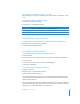User manual
Table Of Contents
- Contents
- Welcome to Bento
- Overview of Bento
- Using Libraries
- Using the Address Book and iCal Libraries
- Using Collections
- Using Form View
- About Forms
- Viewing a Form and a Table at the Same Time
- Creating Records in Form View
- Editing Records in Form View
- Duplicating Records in Form View
- Deleting Records in Form View
- Creating Forms
- Deleting Forms
- Duplicating Forms
- Renaming Forms
- Adding Fields to a Form
- Tabbing Between Fields
- Moving Fields and Objects on Forms
- Resizing Fields and Objects
- Removing Fields from a Form
- Customizing Form Layouts
- Using Table View
- Using Fields
- Importing, Exporting, and Printing
- Backing Up and Restoring Information
- Using Bento with Bento for iPhone and iPod touch
- Keyboard Shortcuts
- Index
54 Chapter 5 Using Form View
Creating Forms
To create a form:
1 Select the library or collection you want to add a form to.
2 Click in the navigation bar or choose Forms > New Form.
In the Form name dialog, type a name, then click OK.
3 Add fields to the blank form.
See “Adding Fields to a Form” on page 55.
4 Create records.
See “Creating Records in Form View” on page 52.
Deleting Forms
To delete a form:
1 Select the library or collection you want to delete a form from.
2 Click in the navigation bar or choose Forms > Delete Form.
If there is only one form, you can’t delete it.
Duplicating Forms
To duplicate a form:
1 Select a form in the navigation bar or choose View > Form View > Form Name.
2 Choose Forms > Duplicate Form.
Renaming Forms
To rename a form:
1 Double-click the form name at the top of the window.
2 In the Form name dialog, type a new name, then click OK.