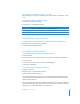User manual
Table Of Contents
- Contents
- Welcome to Bento
- Overview of Bento
- Using Libraries
- Using the Address Book and iCal Libraries
- Using Collections
- Using Form View
- About Forms
- Viewing a Form and a Table at the Same Time
- Creating Records in Form View
- Editing Records in Form View
- Duplicating Records in Form View
- Deleting Records in Form View
- Creating Forms
- Deleting Forms
- Duplicating Forms
- Renaming Forms
- Adding Fields to a Form
- Tabbing Between Fields
- Moving Fields and Objects on Forms
- Resizing Fields and Objects
- Removing Fields from a Form
- Customizing Form Layouts
- Using Table View
- Using Fields
- Importing, Exporting, and Printing
- Backing Up and Restoring Information
- Using Bento with Bento for iPhone and iPod touch
- Keyboard Shortcuts
- Index
52 Chapter 5 Using Form View
Forms can also display records from other libraries or collections in related records list
fields. For example, you can display a list of people who are attending an event on a
form in the iCal Event library. See
“Creating Related Records List Fields” on page 76.
Viewing a Form and a Table at the Same Time
You can view a selected record in form view and table view at the same time. Select
the record, then choose View > Split View.
Creating Records in Form View
You can create records in either form view or table view. For table view instructions,
see
“Creating Records in Table View” on page 62.
To create a record for a library or collection:
1 Select the library or collection you want to add a record to.
2 Click a form name in the navigation bar or choose View > Form View > Form Name.
3 Choose Records > New Record.
4 Type data in the fields.
5 Press Tab to move to the next field in the same record. Press Shift-Tab to move to the
previous field in the same record.
Tip: To quickly create a record, Control-click in a blank area on the form and choose
New Record from the pop-up menu.
Editing Records in Form View
To edit a record:
1 Select the library or collection that contains the record you want to edit.
2 Navigate to the desired record.
Press Tab or Shift-Tab to move from field to field.
3 Click a form name in the navigation bar or choose View > Form View > Form Name.
4 Click the field you want to change, modify the data, then click outside the field or
press Tab to save the change.