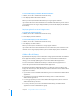User manual
Table Of Contents
- Contents
- Welcome to Bento
- Overview of Bento
- Using Libraries
- Using the Address Book and iCal Libraries
- Using Collections
- Using Form View
- About Forms
- Viewing a Form and a Table at the Same Time
- Creating Records in Form View
- Editing Records in Form View
- Duplicating Records in Form View
- Deleting Records in Form View
- Creating Forms
- Deleting Forms
- Duplicating Forms
- Renaming Forms
- Adding Fields to a Form
- Tabbing Between Fields
- Moving Fields and Objects on Forms
- Resizing Fields and Objects
- Removing Fields from a Form
- Customizing Form Layouts
- Using Table View
- Using Fields
- Importing, Exporting, and Printing
- Backing Up and Restoring Information
- Using Bento with Bento for iPhone and iPod touch
- Keyboard Shortcuts
- Index
Chapter 2 Using Libraries 35
To create a library using the Bento templates:
1 Choose File > New Library from Template.
2 In the New Library dialog, select a template category in the left column, then select
the template.
Select “Blank” if none of the templates meet your needs. You can create all of the
fields yourself with the Blank library.
3 Enter a name for your library, and click Choose.
Bento creates the library and opens it in form view.
If you selected a template other than the Blank template, review the fields that are
defined for your new library.
1 If you are happy with the fields and form views in your new library, then you’re
ready to add records and enter information. See
“Editing Records in Form View” on
page 52.
1 If you need additional fields, you can customize the library by adding fields. See
“Adding Fields to a Form” on page 55.
1 If there are fields defined for information that you do not need, then delete those
fields. See
“Removing Fields from a Form” on page 56.