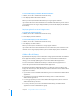User manual
Table Of Contents
- Contents
- Welcome to Bento
- Overview of Bento
- Using Libraries
- Using the Address Book and iCal Libraries
- Using Collections
- Using Form View
- About Forms
- Viewing a Form and a Table at the Same Time
- Creating Records in Form View
- Editing Records in Form View
- Duplicating Records in Form View
- Deleting Records in Form View
- Creating Forms
- Deleting Forms
- Duplicating Forms
- Renaming Forms
- Adding Fields to a Form
- Tabbing Between Fields
- Moving Fields and Objects on Forms
- Resizing Fields and Objects
- Removing Fields from a Form
- Customizing Form Layouts
- Using Table View
- Using Fields
- Importing, Exporting, and Printing
- Backing Up and Restoring Information
- Using Bento with Bento for iPhone and iPod touch
- Keyboard Shortcuts
- Index
Chapter 1 Overview of Bento 31
Fields Pane
The Fields pane on the left side of the Bento window displays the fields that are
defined for the selected library or collection.
1 In a form view, use the Fields pane to add fields to the current form by dragging a
field name with
to the form.
1 In table view, use the Fields pane to select which columns are shown.
1 In split view, the Fields pane indicates the fields that can be added to the current
form or can be displayed in table view.
See “Using the Fields Pane” on page 79.
Drag to add field to
the current form.
Field is already on
the current form.
Fields with
selected
checkboxes are
already shown as
columns in table
view.
In form view
In table view
Select an
unchecked field to
show it as a
column in table
view.
Address subfields
can’t be added to the
form individually.