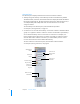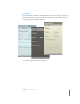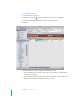User manual
Table Of Contents
- Contents
- Welcome to Bento
- Overview of Bento
- Using Libraries
- Using the Address Book and iCal Libraries
- Using Collections
- Using Form View
- About Forms
- Viewing a Form and a Table at the Same Time
- Creating Records in Form View
- Editing Records in Form View
- Duplicating Records in Form View
- Deleting Records in Form View
- Creating Forms
- Deleting Forms
- Duplicating Forms
- Renaming Forms
- Adding Fields to a Form
- Tabbing Between Fields
- Moving Fields and Objects on Forms
- Resizing Fields and Objects
- Removing Fields from a Form
- Customizing Form Layouts
- Using Table View
- Using Fields
- Importing, Exporting, and Printing
- Backing Up and Restoring Information
- Using Bento with Bento for iPhone and iPod touch
- Keyboard Shortcuts
- Index
26 Chapter 1 Overview of Bento
Table View
To view the information in an entire library or collection in a spreadsheet-like table,
use table view.
In table view, you can work with your records in many ways, including:
1 Selecting the columns (fields) that you want to show.
1 Arranging the columns in any order.
1 Sorting records by selecting a specific column.
1 Analyzing data using a summary row.
See Chapter 6, “Using Table View,” on page 61.
Form View
To view your information one record at a time, use form view. In form view, you can
create multiple forms for each collection or library, giving each form a different name.
For example, you could create a form in the Address Book library to show birthdays,
and track whether you’ve sent a card or gift.
You can customize forms in many ways, including:
1 Selecting the fields that you want to show.
1 Arranging the fields on the form.
1 Changing the size of fields.
1 Changing the appearance of the form using themes.
See Chapter 5, “Using Form View,” on page 51.
Split View
To view the selected record in form view and table view at the same time, use split
view.