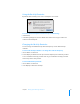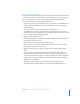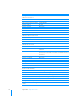User manual
Table Of Contents
- Contents
- Welcome to Bento
- Overview of Bento
- Using Libraries
- Using the Address Book and iCal Libraries
- Using Collections
- Using Form View
- About Forms
- Viewing a Form and a Table at the Same Time
- Creating Records in Form View
- Editing Records in Form View
- Duplicating Records in Form View
- Deleting Records in Form View
- Creating Forms
- Deleting Forms
- Duplicating Forms
- Renaming Forms
- Adding Fields to a Form
- Tabbing Between Fields
- Moving Fields and Objects on Forms
- Resizing Fields and Objects
- Removing Fields from a Form
- Customizing Form Layouts
- Using Table View
- Using Fields
- Importing, Exporting, and Printing
- Backing Up and Restoring Information
- Using Bento with Bento for iPhone and iPod touch
- Keyboard Shortcuts
- Index
10
105
10 Using Bento with Bento for iPhone
and iPod touch
This chapter describes how to sync Bento with Bento for
iPhone.
Bento for iPhone is a personal database application that allows you to create libraries,
collections, records, and fields on iPhone or iPod touch.
What you need:
1 Bento 2.0v4
1 Bento for iPhone
Syncing Information Between Bento and Bento for
iPhone
Syncing allows you to share information between your computer and your mobile
device. For example, if you add information to a library in Bento for iPhone, you can
sync to add that information to Bento on your computer.
Connecting Bento for iPhone to Bento
Bento for iPhone can sync with Bento when both applications are open and
connected to the same Wi-Fi network, including a computer-to-computer network.
See Mac
OS X Help for information about computer-to-computer networks.
To connect both applications to the same Wi-Fi network:
1 From the Home screen in your mobile device, tap Settings, then select a Wi-Fi
network.
2 On your Mac, choose Apple > System Preferences > Network.
3 In the left side of the Network pane, click AirPort.
4 For Network Name, select the same Wi-Fi network that you connected Bento for
iPhone to.
5 Click Turn Airport On.
6 Click Apply, then close the Network pane.