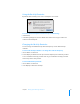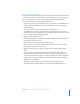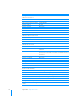User manual
Table Of Contents
- Contents
- Welcome to Bento
- Overview of Bento
- Using Libraries
- Using the Address Book and iCal Libraries
- Using Collections
- Using Form View
- About Forms
- Viewing a Form and a Table at the Same Time
- Creating Records in Form View
- Editing Records in Form View
- Duplicating Records in Form View
- Deleting Records in Form View
- Creating Forms
- Deleting Forms
- Duplicating Forms
- Renaming Forms
- Adding Fields to a Form
- Tabbing Between Fields
- Moving Fields and Objects on Forms
- Resizing Fields and Objects
- Removing Fields from a Form
- Customizing Form Layouts
- Using Table View
- Using Fields
- Importing, Exporting, and Printing
- Backing Up and Restoring Information
- Using Bento with Bento for iPhone and iPod touch
- Keyboard Shortcuts
- Index
Chapter 9 Backing Up and Restoring Information 103
Using Time Machine with Bento
Time Machine is the Mac OS X application that backs up your computer (including
Bento data) on a regular basis. You can use Time Machine to restore the Bento data
from a specific backup date and time.
When you restore data from a Time Machine backup, you replace all of the data that is
in Bento with the contents of the backup file.
To set up the Time Machine options:
1 Choose Apple menu > System Preferences, and then click Time Machine.
2 In the Time Machine preferences, slide the switch to ON and choose a backup disk.
3 Verify that the user's Library folder is backed up by Time Machine. (By default, Time
Machine backs up your entire hard drive.)
To restore Bento data using Time Machine:
1 Quit Bento.
2 (Optional) If you display Address Book and iCal application data in Bento, restore the
data from those applications’ backup files first. The Bento backup file does not
include data from those applications.
3 Open a Finder window to the user’s Library folder for Bento:
Library/Application Support/Bento/
4 Open Time Machine from the Dock or the Applications folder.
5 Use the arrows or the timeline along the right side of your screen to browse through
all the backups that Time Machine has created.
6 When you find the date for the data you want to restore, select the file bento.bentodb
and then click Restore.
7 Click Replace in the confirmation dialog.
The restored bento.bentodb file is copied to Library/Application Support/Bento/,
replacing all of the data that is in Bento.
8 Open Bento. Bento loads the contents of the restored bento.bentodb file.