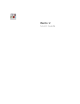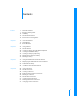Bento® 2 User’s Guide
© 2007-2009 FileMaker, Inc. All rights reserved. FileMaker, Inc. 5201 Patrick Henry Drive Santa Clara, California 95054 FileMaker, the file folder logo, Bento and the Bento logo are trademarks of FileMaker, Inc. in the U.S. and other countries. Mac and the Mac logo are the property of Apple Inc. registered in the U.S. and other countries. All other trademarks are the property of their respective owners. FileMaker documentation is copyrighted.
1 Contents Preface 7 7 15 16 16 Welcome to Bento Bringing It All Together Summary About This Document Resources for Learning More Chapter 1 19 19 21 Overview of Bento Home Dialog Bento Window Chapter 2 33 33 34 36 36 36 37 Using Libraries About Libraries Creating a Library Using the Bento Templates Creating a New Blank Library Creating a Library by Importing Deleting Records from a Library Deleting a Library Chapter 3 39 39 40 43 Using the Address Book and iCal Libraries Displaying the Address
Chapter 5 51 51 52 52 52 53 53 54 54 54 54 55 55 55 56 56 56 Using Form View About Forms Viewing a Form and a Table at the Same Time Creating Records in Form View Editing Records in Form View Duplicating Records in Form View Deleting Records in Form View Creating Forms Deleting Forms Duplicating Forms Renaming Forms Adding Fields to a Form Tabbing Between Fields Moving Fields and Objects on Forms Resizing Fields and Objects Removing Fields from a Form Customizing Form Layouts Chapter 6 61 61 62 62 63
Chapter 9 99 100 101 101 102 102 103 Backing Up and Restoring Information About Bento Backup Files Using the Back Up Reminder Changing the Back Up Reminder Creating a Backup File Reverting from a Backup File Using Time Machine with Bento Chapter 10 105 105 Using Bento with Bento for iPhone and iPod touch Syncing Information Between Bento and Bento for iPhone Appendix A 109 Keyboard Shortcuts Index 113 Contents 5
Contents
Preface Welcome to Bento Bento® software helps you organize your information, providing the power of a database without complexity. Bento is an easy-to-use database that manages contacts, tasks, and other information that is important to you. Because Bento is a database, you can create data relationships and view your data in more ways than you can in a spreadsheet. Bento was designed for Mac OS X.
Using Address Book Data When you open Bento, you see the Home dialog that helps you get started. After you start using Bento, you see that the Bento Address Book library displays contact records from the Address Book application. A contact in the Address Book application. View all the records in table view by clicking “Table.” View data in several form views. Bento provides the “Overview” and “Details” forms for you. The same contact in the Bento Address Book library.
Using iCal Data The Bento iCal Events library displays the events that are in the iCal application. An Event in the iCal application. View the record data in “Table” view or in “Form” view. The same event in the Bento iCal Events library.
Managing Data in Libraries Bento comes with more than 20 library templates to help you create libraries easily. You can create an Expenses library to track information about expenses, and an Event Planning library to track information about your travel club events.
Bento provides a Project library, so you’re ready to start managing projects for your travel club. Libraries Fields You can add fields to any library, even the Bento Address Book and iCal libraries.
Importing Data from Other Applications How do you add your spreadsheet of expenses to Bento? Create a library by importing data from another application, or import data into a library you’ve already created. Save your spreadsheet as a comma-separated values (CSV), tab-separated values (TAB), Numbers, or Excel file, and then import the file into Bento. Bento creates the fields needed to hold your data and creates records for each row of data in the file. Importing spreadsheet data into a Bento library.
Creating Collections You have a team of people who are working with you on your next travel club event. All of your team members are in the Bento Address Book library, but you’d like to create a smaller group that includes only your team members, not everyone in the Address Book library. You want to create a collection. Creating a collection is as easy as creating a group in Address Book or a playlist in iTunes. Open the Bento Address Book library in table view.
Creating Relationships Bento makes it easy to connect your libraries of information using related records lists. For example, say you want to track expenses by team member. To create a related records list, drag “Team Members” to the “Expenses” form.
You can also create a related records list that shows expenses for each team member. Drag “Expenses” to the “Team Members” form. Summary With Bento, you’re able to display data from Address Book and iCal, create new libraries to keep all your data together, import data from other applications, and create unique data relationships between libraries and collections.
About This Document The following table tells you where to find information in this documentation.
Bento Forum Visit the Bento forum to get technical support, tips, report problems, and share with others how you use Bento. To access the Bento forum: Choose Help > Bento Forum. Web Resources Learn more about Bento on the web. To access web-based information about Bento: 1 Choose Help > Bento Help. 2 Click the Bento Website link. Technical Support To learn more about the support options that are available to Bento users, view the service and support information.
Preface Welcome to Bento
1 Overview of Bento 1 This chapter provides an overview of Bento features. This chapter is a description of what you see when you start using Bento. It introduces the Home dialog and describes the sections of the Bento window, including the Libraries pane, the Fields pane, and the records area where you can display your information in table view, form views, or split view.
Tip: You can use the Home dialog every time you start Bento. If you decide that you don’t need the Home dialog, choose Bento > Preferences and clear the “Display Home dialog” checkbox. Clear this checkbox if you don’t need the Home dialog.
Bento Window The Bento window contains two main sections: 1 The left side of the window contains the Libraries pane and the Fields pane. 1 The right side of the window displays the records in Bento. You can display record data in table view, form view, or split view. Libraries pane Records area Fields pane By default, both sections of the Bento window are displayed. To hide the Libraries pane and Fields pane, choose View > Hide Libraries & Fields Pane.
Libraries Pane The Libraries pane displays the libraries and collections that are in Bento. 1 A library categorizes data by content. Bento provides several libraries by default. The Address Book, iCal Tasks, and iCal Events libraries display data from the Address Book and iCal applications. The Projects library, which stores data about projects, is an example library with sample data. You can create libraries to store other categories of data.
Address Book and iCal Libraries Bento displays the data you’ve already entered into the Mac OS X applications Address Book and iCal using three libraries: Address Book, iCal Events, and iCal Tasks. Address Book Library The Address Book library displays contact information from the Mac OS X Address Book application, so there is no need to re-enter your contact information. Enter new contacts in Address Book or in Bento, and the information appears in both applications. See “Address Book Library” on page 40.
Creating Libraries Bento comes with more than 20 library templates that make it easy for you to create new libraries of information. A template defines the fields of information used in each record of a library, which you can change based on your needs. Select the library template that most closely matches the category of data you want to store. See “Creating a Library Using the Bento Templates” on page 34.
Records Area On the right side of the Bento window, you can display information stored in Bento in either table view, a form view, or split view. 1 Table view shows information in an entire library or collection in a spreadsheet-like table, where each row in the table is a record in the library. 1 Form view shows fields from one record at a time, in arrangements that you can customize, using beautiful themes. 1 Split view shows the selected record in both form view and table view at the same time.
Table View To view the information in an entire library or collection in a spreadsheet-like table, use table view. In table view, you can work with your records in many ways, including: 1 Selecting the columns (fields) that you want to show. 1 Arranging the columns in any order. 1 Sorting records by selecting a specific column. 1 Analyzing data using a summary row. See Chapter 6, “Using Table View,” on page 61. Form View To view your information one record at a time, use form view.
Form Themes Bento provides an assortment of beautiful themes that you can apply to your forms. Every theme includes coordinated colors, layout, fonts, and text attributes. You can easily change a form’s theme at any time. See “Customizing Form Layouts” on page 56.
Navigation Bar The navigation bar contains several controls that help you display information in Bento. 1 Click the Table button to see records in a spreadsheet-like view. 1 Click one of the form view buttons to see records one at a time in a page-like view. In the example below, there are two form view buttons: “Overview” and “Details.” You can have as many form views as you want. 1 Click time.
Bento searches across all the applicable fields of the selected library or collection. Bento lets you know how many records match the search string, and updates the current view to display the matching records for those fields that are selected in table view or have been added to a form in form view. Since Bento searches all fields, the number of records found may not match the number of records that are displayed. 1. Type “M”and the result is 29 records. 2. Type “Ma” and the result is 12 records. 3.
To use Advanced Find: 1 Select the library or collection. 2 In the search field, click and select Advanced Find, or press Command-F. 3 Specify what you want to find. Add or remove criteria as needed. 4 Click Find. Bento performs the search, and displays the matching records. 1 To save the matching records as a Smart Collection, click Save. See “About Smart Collections” on page 49. 1 To close Advanced Find, click the X next to “Advanced Find” or press Command-F.
Fields Pane The Fields pane on the left side of the Bento window displays the fields that are defined for the selected library or collection. 1 In a form view, use the Fields pane to add fields to the current form by dragging a field name with to the form. 1 In table view, use the Fields pane to select which columns are shown. 1 In split view, the Fields pane indicates the fields that can be added to the current form or can be displayed in table view.
Chapter 1 Overview of Bento
2 Using Libraries 2 In Bento, you use libraries to organize your information. You can use the libraries that Bento provides, and create your own libraries using templates.
Bento provides several ways for you to view the records of a library: 1 Form view shows fields from a single record. Each page shows one record at a time, for example, a single contact record in the Address Book library. You can have more than one form view for the library. See Chapter 5, “Using Form View,” on page 51. 1 Table view shows the records in a table, for example, a list of the contacts in the Address Book library. Each row in the table represents a single record in the library.
To create a library using the Bento templates: 1 Choose File > New Library from Template. 2 In the New Library dialog, select a template category in the left column, then select the template. Select “Blank” if none of the templates meet your needs. You can create all of the fields yourself with the Blank library. 3 Enter a name for your library, and click Choose. Bento creates the library and opens it in form view.
1 If you want to change the layout of the fields on the form view, then see “Customizing Form Layouts” on page 56. 1 If you want to change the appearance of the form view, you can select a different theme. See “Customizing Form Layouts” on page 56. If you are working in a library created from the Blank template, then the default view is an untitled form with default fields and with the default library theme applied.
Deleting a Library To delete a library: Select the library and press the Delete key. When you press Delete, the library and all of its records are deleted. Any related records list fields in other libraries based on this library are deleted also. Note: You cannot delete the Address Book, iCal Events, or iCal Tasks libraries. If you do not want to display these libraries, see “Displaying the Address Book and iCal Libraries” on page 39.
Chapter 2 Using Libraries
3 Using the Address Book and iCal Libraries 3 Bento provides libraries that display data from the Mac OS X Address Book and iCal applications. With these libraries, you can manage contacts, events, and tasks together, and display them as related records in other libraries in Bento.
To turn off the display of Address Book data in Bento: 1 In Bento, choose File > Address Book and iCal Setup. 2 Clear “Display Address Book data in Bento.” When you click OK, the Address Book library no longer appears in Bento. If you have related records list fields based on the Address Book library, those related records list fields are no longer displayed when you turn off the display of the Address Book library.
If you delete a collection under the Address Book library, the associated Address Book group is deleted also. Similarly, if you delete a group in the Address Book application, the associated collection under the Address Book library is deleted also. The Address Book library displays contact information from the Address Book application. Address Book groups display as collections in Bento.
Bento Fields That Update the Address Book Application The following fields in the Address Book library update information in the Address Book application.
1 You can use import and export with the Address Book library. Records imported into the Address Book library update the Address Book application. See Chapter 8, “Importing, Exporting, and Printing,” on page 85 for information on importing and exporting. iCal Events and iCal Tasks Libraries iCal is a convenient application for keeping track of your events and tasks.
You can use the records in the iCal Events and iCal Tasks libraries just like the records in any other libraries and collections in Bento. The only difference is that changes in the iCal Events and iCal Tasks libraries update the information in the iCal application. Note: Bento does not display information from the subscribed calendars in the iCal application. Bento Event Fields That Update the iCal Application The following fields in the Bento iCal Events library update the iCal application.
Troubleshooting iCal Updates This section describes some common issues with displaying data from the iCal application. 1 Why don’t I see the collections from iCal Events or iCal Task libraries in the iCal application? The iCal application does not have a way to display a subset of the events or tasks from a specific calendar. 1 Why don’t I see events or tasks from my subscribed calendars? Subscribed calendars are stored on an external server; Bento displays information for local calendars only.
Chapter 3 Using the Address Book and iCal Libraries
4 Using Collections 4 This chapter describes how to use collections to further organize your records in Bento. In Bento, your records are kept in libraries, as described in Chapter 2, “Using Libraries.” If you want to organize records in different ways or if you want to work with a subset of the records in a library, you can create a collection. About Collections A collection is a set of records from a library. You can create a collection to: 1 Create a set of records for a special purpose.
However, a record from a library can be added to any of the collections in a library. For example, if you have a “DVD” library with a “Favorites” collection and a “Classic Movies” collection, you can have the same record in both collections.
If you click Remove from Collection, the records are removed only from the collection, not from the associated library. If you click Delete, the records are permanently removed from both the library and the collection. Deleting a Collection To delete a collection: Select the collection and press the Delete key. The records are removed from the collection but not from the library.
Creating Smart Collections You can create a Smart Collection that adds records to or removes records from a collection according to criteria that you define. To create a Smart Collection: 1 Choose File > New Smart Collection. 2 Type a name for the Smart Collection, then press Return. Use the pop-up menus and entry fields to specify the criteria for the Smart Collection. Click to add additional criteria.
5 5 Using Form View In Bento, you use form view to display one record at a time from a library or collection. This chapter describes how to create and edit records in form view, create and modify forms, and customize form layouts. About Forms In form view, you can create and use forms to display one record at a time from a library or collection in a page-like format. For example, you can display a contact in the Address Book library or a task in the iCal Tasks library.
Forms can also display records from other libraries or collections in related records list fields. For example, you can display a list of people who are attending an event on a form in the iCal Event library. See “Creating Related Records List Fields” on page 76. Viewing a Form and a Table at the Same Time You can view a selected record in form view and table view at the same time. Select the record, then choose View > Split View.
Adding the Current Date and Time to a Field When editing a record, you can add the current date and time to a date, time, or text field. To add the current date and time to a field: 1 Click in the date, time, or text field. 2 Choose Insert > Current Date and Time. If the field type is You see the current Date Date. Set the “Display Time” option to also display the time.
Creating Forms To create a form: 1 Select the library or collection you want to add a form to. 2 Click in the navigation bar or choose Forms > New Form. In the Form name dialog, type a name, then click OK. 3 Add fields to the blank form. See “Adding Fields to a Form” on page 55. 4 Create records. See “Creating Records in Form View” on page 52. Deleting Forms To delete a form: 1 Select the library or collection you want to delete a form from. 2 Click in the navigation bar or choose Forms > Delete Form.
Adding Fields to a Form To add a field to a form: 1 Select a library or collection. 2 Select a form in the navigation bar or choose View > Form View > Form Name. 3 Drag a field from the Fields pane to the desired location on the form. To move a field, see “Moving Fields and Objects on Forms” on page 55. To resize a field, see “Resizing Fields and Objects” on page 56. To create a field, choose Insert > New Field. See “Creating Fields” on page 72.
Resizing Fields and Objects Any field and any object can be resized. To resize a field: 1 Select a form in the navigation bar or choose View > Form View > Form Name. 2 Select the field or object. 3 Move the cursor to one of the handles. When the cursor changes to a double arrow, drag to change the size. Removing Fields from a Form To remove a field from a form: 1 Select a form in the navigation bar or choose View > Form View > Form Name.
Resizing Column Widths You can change the width of columns. Increase the width to accommodate wider fields or to increase the amount of blank space between columns. To resize the width of a column: 1 Select a form in the navigation bar or choose View > Form View > Form Name. 2 Position the cursor over a column divider, then drag left or right. To resize fields that touch a column’s right edge, hold down the Option key as you move the column divider.
Aligning the Right Edges of Fields You can align the rightmost edges of selected fields within a column. To align the right edges of fields: 1 Select a form in the navigation bar or choose View > Form View > Form Name. 2 Select the fields whose right edges you want to align within a column. Command-click or Shift-click to select multiple fields. Tip: To quickly align the right edges of many fields, click in an empty part of the form, and while holding down the mouse button, drag to select multiple items.
Adding Spacers Use a spacer to create a blank space between items on a form. For example, add a spacer to separate groups of fields. When editing the form, you can change the spacer's width, height, and shading. To add a spacer: 1 Select a form in the navigation bar or choose View > Form View > Form Name. 2 Choose Insert > Spacer. 3 Drag the spacer to the desired location on the form. Drag the right or bottom edge of the spacer to change its width or height. 4 Choose Forms > Shading.
Chapter 5 Using Form View
6 Using Table View 6 In Bento, you use table view to display data in a spreadsheet-like format where rows represent records and columns represent fields. This chapter describes how to create and modify records in table view, sort records, and rearrange, summarize, and display data in columns. About Table View In table view, you can see your records in rows with the fields in columns (in a format similar to a spreadsheet). One record One field To go to table view, choose View > Table View.
1 summarize and display data 1 select and drag multiple records to create new collections within one library In table view, you cannot see media fields or any of the list field types: address, email address, phone number, IM account, URL, related records list, file list, and message list. See “Working with Media Fields” on page 82 and “List Fields” on page 71. Viewing a Table and Form at the Same Time You can view a selected record in table view and form view at the same time.
To add existing records to another collection within the same library: Select the records, choose Edit > Add To, then choose a collection from the list. The selected records are added to the collection that you chose in the list. Editing Records in Table View To edit a record: 1 Select the library or collection that contains the record you want to edit. 2 Double-click a field (table cell). Press Tab to move to the next field in the same record.
Duplicating Records in Table View To quickly add a record with the same or similar data as an existing record: 1 Select the library or collection. 2 Select one or more records, then choose Records > Duplicate Record. If you duplicated a record in a collection, the record is created in the parent library and displayed in the collection. Deleting Records in Table View To permanently delete selected records from a library: 1 Select the library.
Working with Fields and Columns in Table View Creating Fields in Table View To create a field in table view: 1 For blank libraries, the first field is automatically created with the default name New Field. 2 Double-click the column header and type a new name for the field, then press Return. 3 Enter data in the field. Bento creates a text field by default. You can change the field to another type. See “Changing the Field Type” on page 66.
Changing the Field Type You can change the type of some fields to another. For more information see “Changing an Existing Field from One Type to Another” on page 80. To change the field type: 1 Click in a column header. 2 Choose Change To, then select a field type from the list. Showing and Hiding Columns To hide columns: 1 Click in a column header. 2 Choose Hide Field. To show or hide columns using the Fields pane: In the Fields pane, select a field’s checkbox to display the field in table view.
Reordering Columns To reorder a column: Drag the column header left or right to a new location. Drag header to reorder column. Resizing Columns To resize a column: Drag the edge of a column header to the width you want. Drag header edge to resize column. Filling Fields Automatically Bento lets you use the content in one or more rows to automatically add or replace records below the selected fields. To fill fields automatically: 1 Select one or more fields in one or more records.
Depending on the field type, the following functions are available. Name Purpose Sum Calculates the total of the values in the selected field Count Reports the number of items that have an entry in the selected field Average Reports the average of the values in the selected field Maximum Reports the highest value of the values in the selected field Minimum Reports the lowest value of the values in the selected field You can use the Count function on any type of field.
7 Using Fields 7 Bento provides a wide variety of field types to store the kinds of information you use in your daily life. In Bento, you can choose from many different field types to track things such as names, addresses, dates, times, prices, images, movies, songs, and lists of files. This chapter describes the purpose of the field types, how to create and modify fields, how to use the Fields pane, and work with file list fields, message list fields, and media fields.
From address, email, IM account, phone number, and URL fields you can perform tasks such as sending an email message, getting directions to the address in the selected field, or displaying a phone number in large type.
Field Type Purpose Date Store a date and time value. Displays the date by default and can also display the time. Duration Store an amount of time in weeks, days, hours, minutes, and seconds Calculation Display the result of a specified calculation. Supported operators are addition, subtraction, multiplication, division, and concatenation (joining two or more words or sentences).
For example, if you create a phone number field named “Home Phone Number” in a library that does not yet contain a phone number field, Bento creates a list field named “Phone Number List.” If you then add other phone number fields to the same library, when you enter data in the phone number fields, Bento displays the data in the field named “Phone Number List.” Form 1 Phone number fields Form 2 Phone number list field On Form 1, you enter data in phone number fields.
6 Repeat steps 2-5 to create additional fields. 7 Click Close. The fields are added to the Fields pane. 8 In the Fields pane, add or display fields. To Do this in the Fields pane Add a field to a form in form view or split view Drag Display a field as a column in table view or split view Select a field’s checkbox. to the form.
Choose the correct data type for the result you want and set any other options. Operator buttons The formula for the calculation This is what you see in the calculation field. 6 Click Create. The new field is added to the Fields pane. Tip: If you are unfamiliar with creating calculations, click Show Examples to see and experiment with examples of calculations. Creating File List Fields Use a file list field to store a list of aliases to files or folders on your computer.
6 In the bottom-left corner of the table for the file list field, click Insert > File. or choose 7 In the Open dialog, navigate to the file you want to include in the file list field, then click Select. You can also drag files from the Finder to the file list field. 8 Click or double-click an alias in the file list field to open the file. Creating Message List Fields Use a message list field to store aliases to Mac OS X Mail messages, notes, and RSS articles that are relevant to a specific record.
Creating Related Records List Fields Use a related records list field to display records that are related to the current record you are viewing. These related records are from another library or collection. For example, if you created a Projects library to manage planning a holiday party and wanted to display certain vendors on a form, you could create a related records list field to display the vendor or vendors that you hired to supply party equipment.
5 Choose the data source from the list. Only one instance of the data source can be used for a given library. The data source can be a library, collection, or Smart Collection. If you select a library, you can add any record from the library to the related records list field. If you select a collection, you can only add records from that collection to the related records list field. 6 Click Create, then Close. The new field is added to the Fields pane. 7 Drag the field to the form you want.
1 If you delete a library or collection that a related records list is based on, the related records list field is also deleted. 1 If a record that appears in a related records list is deleted in its data source, the record is also deleted from any other related records list it appears in. Using the Address Book or iCal Library as a Data Source You can create related records lists that display records from the Bento Address Book library or an Address Book collection.
Using the Fields Pane The Fields pane displays an alphabetical list of the fields that are available for the selected library or collection. Use the Fields pane to select the fields that you want to add to the current form (in form view) or to display as columns (in table view). In split view, the Fields pane indicates the fields that can be added to the current form or can be displayed in table view. In form view In table view Address subfields can’t be added to the form individually.
Note: In the Fields pane in table view, there is no checkbox next to media fields or any of the list field types (address, email address, phone number, IM account, URL, related records list, file list, and message list) because these fields can’t be displayed in table view. Changing an Existing Field from One Type to Another You can change the type of some fields to another. See the table below.
3 The default email application opens and displays a blank email message addressed to the name in the email address field. 4 Compose the message and send it. Adding Mac OS X Mail Items to a Message List Field In message list fields, you can store aliases to Mac OS X Mail messages, notes, and RSS articles that are relevant to a specific record. For instructions on creating message list fields, see “Creating Message List Fields” on page 75.
Previewing Files with Quick Look With Quick Look, you can quickly view the contents of an item in a file list field or message list field without opening it. To preview a file: 1 Select a form in the navigation bar or choose View > Form View > Form Name. 2 Select one or more items in a file list field or message list field. 3 Click or press the Space bar. The content you see depends on the type of file. If it’s an image, you’ll see a smaller version of it.
Adding Media Files You can add sound, image, and movie files to media fields in each record. Image files include images from the web or other applications. To add a media file: 1 Click in the media field. 2 Drag a media file from the Finder, iPhoto, or iTunes to the media field or click choose a file. to Except for iTunes files, when you add a media file, Bento copies it into the bento.bentodb file. When you add an iTunes file to a media field, Bento creates an alias to the file.
Resizing Images You can resize an image within the media field or make it exactly fit the field. To resize an image: 1 Click in the media field. 2 Drag the zoom slider to zoom in or out on the image. 3 Click to make the image the same size as the field. Exporting Images You can export (save) any image file with a different name or in a different location. It is saved in its original file format. To export an image: 1 Click in the media field. 2 Click .
8 Importing, Exporting, and Printing 8 This chapter describes the various ways you can import and export information so others can view or use it. You can also print information to share it with others. A good way to start using Bento is by importing information. Bento supports importing information in a variety of file formats: comma-separated values (CSV) file, tab-separated values (TAB) file, Numbers, Excel, Excel 2008, and library template.
Exporting CSV and TAB Files from Other Applications For the best results when importing information into Bento, follow these guidelines: 1 Export your data from the other application as a CSV or TAB file. 1 If your Excel worksheet contains multiple tables, put each table in its own worksheet, and make sure the column names are in the first row. 1 Note whether your CSV or TAB file contains a row with the column names.
1 Put double quotation marks around field values that contain double quotation marks. Change the embedded double quotation marks into a pair of consecutive double quotation marks. For example: “She said ““I will be there”” in her email.
Importing Information into Bento When you import information into Bento, you can either create a library or import the information into an existing library or collection. Creating a Library by Importing If the information you are importing does not belong in an existing library, then create a library when you import the file. Choose a file. The options you see here vary according to the file format of the selected file. Enter the name for the new library. Click the pop-up to set the field type.
To create a library by importing: 1 Choose File > Import > File. 2 Click Choose, then select the file you want to import in one of the following file formats: .csv, .tab, .tsv, .numbers, .xls, .xlsx. 1 For .csv, .tab, or .tsv files, click “Choose the format,” then choose Comma separated, Semicolon separated, or Tab separated. 1 For Numbers files, use the pop-up menus to select a sheet, then a table. 1 For Excel files, use the pop-up menu to select a worksheet.
Importing into an Existing Library If you want the information that you are importing to go into an existing library, import the file into that library. Bento creates new records in the library. You can also import a file into a collection. When you choose a collection as the target for the import, Bento creates new records in the library that contains that collection, and adds the new records to the collection. Choose a file. The options you see here vary according to the file format of the selected file.
2 Click Choose and choose the file you want to import in one of the following file formats: .csv, .tab, .tsv, .numbers, .xls, .xlsx. 1 For CSV or TSV files, click “Choose the format,” then choose Comma separated, Semicolon separated, or Tab separated. 1 For Numbers files, use the pop-up menus to select a sheet, then a table. 1 For Excel files, use the pop-up menu to select a worksheet. 3 For “Choose a target,” choose the library or collection that you want your information to be added to.
Importing a Library Template A library template file contains all of the forms, collections, Smart Collections, table view settings, and related libraries (if any) of an exported library, but no records. Choose a library template file. To import a library template: 1 Choose File > Import > Template. 2 Click Choose and choose a library template file. 3 Click Open. 4 Bento adds the library, collections, and Smart Collections contained in the library template file to the Libraries pane.
Field Types Supported for Import You can import into these field types: text, choice, checkbox, number, rating, currency, time, date, duration, address, phone number, email address, URL, and IM account. For this field type This data can be imported text choice address phone number IM account Any text email address Any text, but a valid email address must include the @ character. URL Any text, but the URL field does not support URL values that contain Japanese characters.
When you import into an address, phone number, email, URL, or IM account field, the data is automatically added to the associated address list, phone number list, email address list, URL list or IM account list field. See Chapter 7, “Using Fields,” on page 69 for additional information on field types. Note: The message “Some values in some records can’t be imported” in the Import dialog means that one or more record values are not valid for the type of field to which you are importing the values.
You can include related libraries that are contained within another library. 4 Choose how to export the data. 1 For Numbers, Excel, or Text, choose “All table view fields” or “Only fields displayed in table view.” 1 For Text, choose Comma separated (.csv), Semicolon separated (.csv), or Tab separated (.tab). 5 Click Next, then specify the filename and location for the file. Bento exports the table view field data from the library, collection, or Smart Collection into a file with the name you specify.
Additional Ways to Export Information In addition to the File > Export menu item, Bento provides another way to export information as a file: 1 Drag a library or a collection icon from the Libraries pane in Bento to the desktop or to any folder in a Finder window. Bento exports the field data from all the records in the library or the collection into a file with a name matching the library or collection name and the file format matching the current Export Format setting in the Preferences dialog.
Printing Information You can print information from a library, from a collection, or from the results of a search or Advanced Find. Printing from Libraries and Collections When you print records from a library or a collection, the selected view determines the appearance of the printed output. In split view, the location of the cursor at the time of printing determines the appearance of the printed records.
3 Specify which records in the subset to print. 1 Select “Selected records only” to print the currently viewed record only (in form view) or to print all selected records (in table view). 1 Select “All displayed records” to print all of the records in the current subset. Printing Mailing Labels When you use the Bento Address Book library, your contact records update the data in the Address Book application. To print address labels: 1 Open the Address Book application.
9 Backing Up and Restoring Information 9 This chapter describes how to create a backup copy of your Bento data. Use the backup copy to recover your original information if you make an inadvertent change, or to revert your data in case of a problem such as a hard drive failure. A Bento backup file contains the data in Bento at the time you run the back up command. The back up command is easy to use; you simply specify a name and location for the backup file.
About Bento Backup Files When you create a Bento backup file, you create a copy of the data that is in Bento. The backup file contains the data in your libraries and collections at the time you run the back up command. Important: The Bento backup file does not contain the data from the Address Book and iCal applications. You should back up your Address Book and iCal data whenever you back up your Bento data.
Using the Back Up Reminder By default, Bento reminds you to create a backup file once a week. To create a Bento backup file from the back up reminder dialog: 1 Click Back Up. 2 In the dialog that appears, use the default name and location or type a name and location for the backup file. Changing the Back Up Reminder You can change the default back up reminder frequency or turn off the back up reminder. To turn on the back up reminder or to change the reminder frequency: 1 Choose Bento > Preferences.
Creating a Backup File When you create a Bento backup file, you create a copy of the data that is in Bento. It’s a good idea to back up your Bento data before you make extensive changes, such as importing data, deleting libraries, or significantly changing forms. To create a backup file: 1 Choose File > Back Up Bento Data. 2 Use the default name and location or type a name and location for the backup file. 3 Click Save.
Using Time Machine with Bento Time Machine is the Mac OS X application that backs up your computer (including Bento data) on a regular basis. You can use Time Machine to restore the Bento data from a specific backup date and time. When you restore data from a Time Machine backup, you replace all of the data that is in Bento with the contents of the backup file. To set up the Time Machine options: 1 Choose Apple menu > System Preferences, and then click Time Machine.
Chapter 9 Backing Up and Restoring Information
10 Using Bento with Bento for iPhone and iPod touch 10 This chapter describes how to sync Bento with Bento for iPhone. Bento for iPhone is a personal database application that allows you to create libraries, collections, records, and fields on iPhone or iPod touch. What you need: 1 Bento 2.0v4 1 Bento for iPhone Syncing Information Between Bento and Bento for iPhone Syncing allows you to share information between your computer and your mobile device.
Syncing for the First Time After you have connected Bento for iPhone and Bento to the same Wi-Fi network, you can sync the applications. Before syncing, back up your Bento data. For more information, see Chapter 9, “Backing Up and Restoring Information,” on page 99. To sync for the first time: 1 Start Bento for iPhone, then tap . 2 In the Sync screen, tap “Set up sync with computer.” A four-digit passcode appears. Note: If your mobile device is not connected to a Wi-Fi network, an alert appears.
Troubleshooting Syncing This section describes some common issues with syncing information between Bento and Bento for iPhone. For more information on syncing iPhone or iPod touch, see the iPhone user’s guide, the iPod touch user’s guide, or the Apple support website. 1 Can I sync more than one mobile device with Bento? No. Bento can only sync with one mobile device. If you sync a second mobile device to Bento, the first device disconnects. To prevent data loss, avoid connecting to additional devices.
Chapter 10 Using Bento with Bento for iPhone and iPod touch
A Keyboard Shortcuts A This section provides a reference of the keyboard shortcuts. You can use your keyboard and mouse to quickly accomplish many tasks in Bento. To find the shortcuts for common menu commands, look in the menus (or see the menu shortcuts listed here). To complete an action, press the shortcut keys in the order shown. Note: To tab and shift-tab to all fields in form and table view, you must set full keyboard access to “All controls.
Action Shortcut Working with Table View When One Cell is Selected Edit a value Option-Return Save and move to next cell Return Add a carriage return in a text field Command-Return Move to cell above Up arrow Move to cell below Down arrow Move to next field Tab Move to previous field Shift-Tab Working with Table View When One or More Cells are Selected Extend selection upward Shift-up arrow Extend selection downward Shift-down arrow Working with Table View When Records are Selected Select
Action Shortcut Deselect all text within a field being edited Shift-Command-A Cut Command-X Copy Command-C Paste Command-V Duplicate Command-D Delete Delete Check spelling Command-semicolon (;) Show spelling window Command-colon (:) Show special characters window Shift-Command-T General Create library from template (opens New Library dialog) Command-L Create collection Shift-Command-N Create Smart Collection Option-Command-N Add field Control-N Show or hide Advanced Find Command
Action Shortcut Show Bento Help Command-question mark (?) Hide Bento Command-H Hide other windows Option-Command-H Quit Bento Command-Q Appendix A Keyboard Shortcuts
A Address Book application 8, 23 Address Book groups 40 displaying data from 39 Address Book library 8 described 23, 33, 40 fields updated in Address Book application 42 hiding 39 Advanced Find 30 aliases to files or folders 74, 75, 83 aligning fields on forms 58 AppleWorks, exporting from 86 archiving. See backing up Average function 68 B backing up described 99 turning off reminder 101 back ups, reverting from 102 bento.
deleting collections 49 fields and data 79 fields from form 56 forms 54 libraries 37 media files 84 records 36, 53, 64 E emails, sending 80 events displaying 43 iCal application 39 exporting by dragging files 96 in CSV format 94 in Excel 2008 format 94 in library template format 94 in Numbers format 94 in TAB format 94 F field labels 51 changing text size 57 moving 57 field names 72 changing in Fields pane 79 changing in table view 65 setting up during import 89 fields adding shading to 57 adding to a for
images 82 moving and resizing 83 saving 84 importing 12 described 85 into existing library 90 into new library 88 library templates 92 preparing for 86 iPhone 105 iPod touch 105 iSight cameras 82 iTunes adding files to media fields 83 playlists 47 J JPEGs 82 K keyboard shortcuts 109 L labels field 51, 57 mailing 98 layouts.
relationships 14, 76 removing records from collection 48 reverting data 102 rows in table view. See records S searching 28 sending emails 80 separators, horizontal 58 Smart Collections 41 creating 50 described 23, 49 Smart Groups 41 sorting records 64 sound files 83 spacers 59 split view, described 26, 52 spreadsheet format.