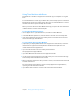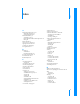User manual
Table Of Contents
- Contents
- Welcome to Bento
- Overview of Bento
- Using Libraries
- Using the Address Book and iCal Libraries
- Using Collections
- Using Form View
- About Forms
- Creating Records in Form View
- Editing Records in Form View
- Duplicating Records in Form View
- Deleting Records in Form View
- Creating Forms
- Deleting Forms
- Adding Fields to a Form
- Moving Between Fields
- Moving Fields and Objects on Forms
- Resizing Fields and Objects
- Deleting Fields from a Form
- Duplicating Forms
- Renaming Forms
- Customizing Form Layouts
- Using Table View
- Using Fields
- Importing, Exporting, and Printing
- Backing Up and Restoring Information
- Keyboard Shortcuts
- Index
A
93
A Keyboard Shortcuts
This section provides a reference of the keyboard
shortcuts.
You can use your keyboard and mouse to quickly accomplish many tasks in Bento. To
find the shortcuts for common menu commands, look in the menus (or see the menu
shortcuts listed here). To complete an action, press the shortcut keys in the order
shown.
Note: To tab and shift-tab to all fields in form and table view, you must set full
keyboard access to “All controls.”
To set full keyboard access to all controls:
1 Open System Preferences (choose Apple Menu > System Preferences).
2 Open “Keyboard & Mouse” preferences.
3 Click the Keyboard Shortcuts tab.
4 Under Full keyboard access, select “All controls.”
Action Shortcut
Working with Form View
Customize form Option-Command-C
Move to next field Tab
Move to previous field Shift-Tab
Rename form Double-click form name
Select multiple fields Select one field, then Shift-click another field to select all fields in
between
Extend field selection With fields selected, Command-click field to add a field to selection,
if it is not selected, or to remove a field from selection, if it is selected