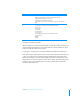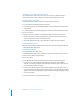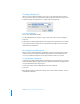User manual
Table Of Contents
- Contents
- Welcome to Bento
- Overview of Bento
- Using Libraries
- Using the Address Book and iCal Libraries
- Using Collections
- Using Form View
- About Forms
- Creating Records in Form View
- Editing Records in Form View
- Duplicating Records in Form View
- Deleting Records in Form View
- Creating Forms
- Deleting Forms
- Adding Fields to a Form
- Moving Between Fields
- Moving Fields and Objects on Forms
- Resizing Fields and Objects
- Deleting Fields from a Form
- Duplicating Forms
- Renaming Forms
- Customizing Form Layouts
- Using Table View
- Using Fields
- Importing, Exporting, and Printing
- Backing Up and Restoring Information
- Keyboard Shortcuts
- Index
86 Chapter 8 Importing, Exporting, and Printing
Printing from Search or Advanced Find
If you want to print a subset of records, you can use search or Advanced Find to
narrow the set of records in a library or collection, and then print the records.
To print a subset of records:
1 Use the search field or Advanced Find to create a subset of records.
See “Search Field and Advanced Find” on page 28.
1 For search, the set of records that matches the criteria is displayed as you type the
search string.
1 For Advanced Find, click Find to display the set of records that matches the criteria.
2 Choose File > Print.
3 Click the arrow next to “Printer” to specify how many records you want to print.
1 Select “Selected records only” in form view to print the currently viewed record
only or in table view to print all selected records.
1 Select “All displayed records” to print all of the records in the current subset.
Printing Mailing Labels
When you use the Bento Address Book library, your contact records update the data
in the Address Book application.
To print address labels:
1 Open the Address Book application.
2 In the Address Book application, select All or a group in the Group column, or select
specific contacts that you want to print.
3 Choose File > Print.
4 Choose Mailing Labels from the Style pop-up menu, then set the print options.
1 Layout: Choose a type of label from the Page pop-up menus. Select “Define
Custom” to set the page margins and gutter space between labels, and to specify
how many labels to print on a page.
1 Label: Choose which addresses to use from the Addresses pop-up menu. Choose
the order in which to print the labels using the “Print in” pop-up menu. Add a small
graphic to the labels by clicking the Image Set button. Change the font by clicking
the Font Set button.
For more information, see the Address Book Help.