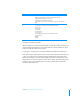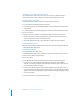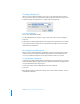User manual
Table Of Contents
- Contents
- Welcome to Bento
- Overview of Bento
- Using Libraries
- Using the Address Book and iCal Libraries
- Using Collections
- Using Form View
- About Forms
- Creating Records in Form View
- Editing Records in Form View
- Duplicating Records in Form View
- Deleting Records in Form View
- Creating Forms
- Deleting Forms
- Adding Fields to a Form
- Moving Between Fields
- Moving Fields and Objects on Forms
- Resizing Fields and Objects
- Deleting Fields from a Form
- Duplicating Forms
- Renaming Forms
- Customizing Form Layouts
- Using Table View
- Using Fields
- Importing, Exporting, and Printing
- Backing Up and Restoring Information
- Keyboard Shortcuts
- Index
84 Chapter 8 Importing, Exporting, and Printing
Exporting Information from Bento
Bento can export information into a CSV file from a library, from a collection, from a
Smart Collection, or from the results of a search or Advanced Find.
Exporting from a Library, Collection, or Smart Collection
When you export records from a library or collection, the information in all of the
fields in the library or collection is exported.
To export from a library, collection, or Smart Collection:
1 Select the library, collection, or Smart Collection that contains the information you
want to export.
2 Choose File > Export and specify the filename and location for the CSV file.
Bento exports the field data from the library, collection, or Smart Collection into a CSV
file with the name you specify.
Exporting from Search or Advanced Find
If you want to export a subset of records, you can use search or Advanced Find to
narrow the set of records in a library or collection, and then export the records.
To export from a subset of records:
1 Use the search field or Advanced Find to create a subset of records.
See “Search Field and Advanced Find” on page 28.
1 For search, the set of records that matches the criteria is displayed as you type the
search string.
1 For Advanced Find, click Find to display the set of records that matches the criteria.
2 Choose File > Export and specify the filename and location for the CSV file.
Bento exports the field data from the subset of records into a CSV file with the name
you specify.
Additional Ways to Export Information
In addition to the File > Export menu item, Bento provides the following ways to
export information as a CSV file:
1 Drag a library icon from the Source list in Bento to the desktop or to any folder in a
Finder window. Bento exports the field data from all the records in the library into a
CSV file with a name matching the library name and a “.csv” extension.
1 Drag a collection icon from the Source list in Bento to the desktop or to any folder
in a Finder window. Bento exports the field data from all the records in the
collection into a CSV file with a name matching the collection name and a “.csv”
extension.