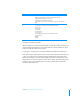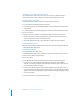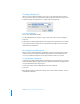User manual
Table Of Contents
- Contents
- Welcome to Bento
- Overview of Bento
- Using Libraries
- Using the Address Book and iCal Libraries
- Using Collections
- Using Form View
- About Forms
- Creating Records in Form View
- Editing Records in Form View
- Duplicating Records in Form View
- Deleting Records in Form View
- Creating Forms
- Deleting Forms
- Adding Fields to a Form
- Moving Between Fields
- Moving Fields and Objects on Forms
- Resizing Fields and Objects
- Deleting Fields from a Form
- Duplicating Forms
- Renaming Forms
- Customizing Form Layouts
- Using Table View
- Using Fields
- Importing, Exporting, and Printing
- Backing Up and Restoring Information
- Keyboard Shortcuts
- Index
Chapter 8 Importing, Exporting, and Printing 81
To import information into a library or collection:
1 Choose File > Import.
2 Click “Choose” and choose the CSV file you want to import.
3 For “Choose a Target,” choose the library or collection that you want your information
to be added to.
The example above shows the “Address Book” library as a target library.
4 Indicate whether the CSV file contains a row with values that you want to use as
column names.
1 If the CSV file contains a row with column names, click the arrow buttons to go to
that row and select “Use this record’s values as column names.”
Bento reads the column names in the CSV file, and attempts to match them to the
field names already defined in the library or collection you have selected. (Bento
maps the column names to field names when their names match exactly.) For any
names that do not match, Bento sets the field name to “Do not import” and you
need to map the fields to the columns manually. You can also manually map the
record values that Bento has matched.
1 If the CSV file does not contain a row with column names, clear “Use this record’s
values as column names.”
Without column names, Bento has no way to map the record values to the column
names. Bento sets the column names to “Do not import” and you need to map the
fields to the columns manually.
5 To manually map the record values set to “Do not import,” click the pop-up menu and
select the field name for the import.
6 If there is no field that matches, you can create a field. To create a field, click “Add
Field.” Bento opens the New Field dialog to allow you to add a field to the library.
If the new field’s name matches a column name in the CSV file, Bento maps that
column’s records values to the new field. Otherwise, you can map your column values
to the new field manually.
7 (Optional) See how the record values are mapped to the field names by clicking the
arrow buttons to move through the record contents.
8 Click Import.
When the import is done, Bento opens the library in form view.
To see all the records that were imported, click the “Table” button.