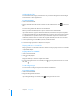User manual
Table Of Contents
- Contents
- Welcome to Bento
- Overview of Bento
- Using Libraries
- Using the Address Book and iCal Libraries
- Using Collections
- Using Form View
- About Forms
- Creating Records in Form View
- Editing Records in Form View
- Duplicating Records in Form View
- Deleting Records in Form View
- Creating Forms
- Deleting Forms
- Adding Fields to a Form
- Moving Between Fields
- Moving Fields and Objects on Forms
- Resizing Fields and Objects
- Deleting Fields from a Form
- Duplicating Forms
- Renaming Forms
- Customizing Form Layouts
- Using Table View
- Using Fields
- Importing, Exporting, and Printing
- Backing Up and Restoring Information
- Keyboard Shortcuts
- Index
80 Chapter 8 Importing, Exporting, and Printing
Importing into a Library
If you want the information that you are importing to go into a library you already
have, then import the CSV file into that library. Bento creates new records in the
library.
You can also import a CSV file into a collection. When you choose a collection as the
target for the import, Bento creates new records in the library that contains that
collection, and adds the new records to the collection.
Click the pop-up and
select a field name to
manually map the
fields set to “Do not
import.”
Indicate whether the
CSV file has a row with
column names.
Use arrows to go to the
row that has column
names.