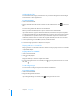User manual
Table Of Contents
- Contents
- Welcome to Bento
- Overview of Bento
- Using Libraries
- Using the Address Book and iCal Libraries
- Using Collections
- Using Form View
- About Forms
- Creating Records in Form View
- Editing Records in Form View
- Duplicating Records in Form View
- Deleting Records in Form View
- Creating Forms
- Deleting Forms
- Adding Fields to a Form
- Moving Between Fields
- Moving Fields and Objects on Forms
- Resizing Fields and Objects
- Deleting Fields from a Form
- Duplicating Forms
- Renaming Forms
- Customizing Form Layouts
- Using Table View
- Using Fields
- Importing, Exporting, and Printing
- Backing Up and Restoring Information
- Keyboard Shortcuts
- Index
Chapter 8 Importing, Exporting, and Printing 79
4 Indicate whether the CSV file contains a row with values that you want to use as field
names.
1 If the CSV file contains a row with column names, click the arrow buttons to go to
that row and select “Use this record’s values as column names.”
Bento uses the values in this row as the new field names.
1 If the CSV file does not contain a row with column names, clear “Use this record’s
values as column names.”
Bento sets the field names to default values. To change a default field name,
double-click the field name and type a unique name.
5 Bento sets the field types to “Text” by default. To change a field’s type, click the pop-
up menu and select a new field type.
1 If there is a column that you do not want to import, click the pop-up menu and
select “Do not create.“
1 For information on the field types supported for import, see “Field Types Supported
for Import” on page 82.
6 Click Import.
When the import is done, Bento opens the library in form view.
1 To name the form view, double-click the “Untitled Form” button in the navigation
bar.
1 To apply a theme to the form view, choose Format > Theme.
1 To see all the records that were imported, click the “Table” button.