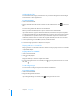User manual
Table Of Contents
- Contents
- Welcome to Bento
- Overview of Bento
- Using Libraries
- Using the Address Book and iCal Libraries
- Using Collections
- Using Form View
- About Forms
- Creating Records in Form View
- Editing Records in Form View
- Duplicating Records in Form View
- Deleting Records in Form View
- Creating Forms
- Deleting Forms
- Adding Fields to a Form
- Moving Between Fields
- Moving Fields and Objects on Forms
- Resizing Fields and Objects
- Deleting Fields from a Form
- Duplicating Forms
- Renaming Forms
- Customizing Form Layouts
- Using Table View
- Using Fields
- Importing, Exporting, and Printing
- Backing Up and Restoring Information
- Keyboard Shortcuts
- Index
76 Chapter 8 Importing, Exporting, and Printing
Exporting CSV Files from Other Applications
For the best results when importing information into Bento, follow these guidelines:
1 Export your data from the other application as a CSV file. If you have multiple
worksheets in a single spreadsheet file or multiple tables in a database, export each
one into a separate CSV file.
1 If your CSV file contains multiple tables because you are unable to export individual
tables, then split the file into separate CSV files, creating one file for each table.
1 Note whether your CSV file contains a row with the column names. Bento can use
the values in that row as field names when you import the information into a new
library. In Bento, these field names appear as labels in form view and as column
names in table view.
1 Make a note of the order of the fields in the CSV file. If the file doesn’t contain a row
with the column names, you can refer to your notes to manually name the fields
when you import the file.
1 If your application is not able to export information in the CSV file format, check
whether it can export a tab-delimited file instead. Create the tab-delimited file, and
then import the tab-delimited file into an application that can create a CSV file,
such as Microsoft Excel, FileMaker Pro, or Numbers. Or use a text editor to replace
the tab characters in the tab-delimited file with commas.
Correcting CSV Files
In the following cases, you may want to correct the data in the CSV file:
1 Put double quotation marks around field values that have embedded commas.
For example: “10,000 Donors“
1 Put double quotation marks around field values with leading or trailing spaces.
1 Put double quotation marks around field values that contain embedded line-
breaks.