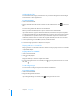User manual
Table Of Contents
- Contents
- Welcome to Bento
- Overview of Bento
- Using Libraries
- Using the Address Book and iCal Libraries
- Using Collections
- Using Form View
- About Forms
- Creating Records in Form View
- Editing Records in Form View
- Duplicating Records in Form View
- Deleting Records in Form View
- Creating Forms
- Deleting Forms
- Adding Fields to a Form
- Moving Between Fields
- Moving Fields and Objects on Forms
- Resizing Fields and Objects
- Deleting Fields from a Form
- Duplicating Forms
- Renaming Forms
- Customizing Form Layouts
- Using Table View
- Using Fields
- Importing, Exporting, and Printing
- Backing Up and Restoring Information
- Keyboard Shortcuts
- Index
Chapter 7 Using Fields 73
Resizing Images
You can resize an image within the media field or make it exactly fit the field.
To resize an image:
1 Click in the media field.
2 Drag the zoom slider to zoom in or out on the image.
3 Click to make the image the same size as the field.
Exporting Images
You can export (save) any image file with a different name or in a different location. It
is saved in its original file format.
To export an image:
1 Click in the media field.
2 Click .
3 In the Save As dialog, navigate to the folder where you want to save the image file.
4 Type a name, then click Save.
Deleting Media Files
When you delete a media file from a record, it is permanently deleted from its library
and from any collections within the same library.
To delete a media file:
1 Click in the media field.
2 Press the Delete key or choose Edit > Delete.