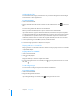User manual
Table Of Contents
- Contents
- Welcome to Bento
- Overview of Bento
- Using Libraries
- Using the Address Book and iCal Libraries
- Using Collections
- Using Form View
- About Forms
- Creating Records in Form View
- Editing Records in Form View
- Duplicating Records in Form View
- Deleting Records in Form View
- Creating Forms
- Deleting Forms
- Adding Fields to a Form
- Moving Between Fields
- Moving Fields and Objects on Forms
- Resizing Fields and Objects
- Deleting Fields from a Form
- Duplicating Forms
- Renaming Forms
- Customizing Form Layouts
- Using Table View
- Using Fields
- Importing, Exporting, and Printing
- Backing Up and Restoring Information
- Keyboard Shortcuts
- Index
72 Chapter 7 Using Fields
Adding Media Files
You can add sound, image, and movie files to your forms. Image files include images
from the web or other applications.
To add a media file:
1 Click in the media field.
2 Drag a media file from the Finder or iPhoto to the media field or click to choose a
file.
You can’t drag a file from iTunes to the media field.
When you add a media file, Bento copies it into the bento.bentodb file.
If you don’t want to copy the media file into Bento, hold down the Option key while
you drag the media file to the media field. Bento creates an alias that contains a path
to a specific file in a specific location on your hard drive. If you use an alias for the
media file, and then move or rename the original media file, the alias to it is broken.
3 In the Open dialog, click the Music, Photos, or Movies folder.
4 Select the image you want to add, then click Open.
Playing a Movie or Sound File
Playing a movie or sound file in Bento is similar to how you play a movie or sound file
in QuickTime Player.
To play a movie or sound file:
1 Click in the media field.
2 Click in the playbar.
Drag the slider up or down to adjust the volume.
3 To stop playing the movie or sound file, click again. To pause the movie or sound
file, click .
Positioning Images
You can move an image in any direction within a media field.
To position an image:
1 Click in the media field.
2 Drag the image within the field.
If you drag the image out of view, click to bring it back into view.