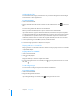User manual
Table Of Contents
- Contents
- Welcome to Bento
- Overview of Bento
- Using Libraries
- Using the Address Book and iCal Libraries
- Using Collections
- Using Form View
- About Forms
- Creating Records in Form View
- Editing Records in Form View
- Duplicating Records in Form View
- Deleting Records in Form View
- Creating Forms
- Deleting Forms
- Adding Fields to a Form
- Moving Between Fields
- Moving Fields and Objects on Forms
- Resizing Fields and Objects
- Deleting Fields from a Form
- Duplicating Forms
- Renaming Forms
- Customizing Form Layouts
- Using Table View
- Using Fields
- Importing, Exporting, and Printing
- Backing Up and Restoring Information
- Keyboard Shortcuts
- Index
Chapter 7 Using Fields 71
Opening Files Stored in File List Fields
When browsing records, you can quickly open files or applications that are stored in
file list fields.
To open files stored in a file list field:
1 Select a form in the navigation bar or choose View > Form > Form Name.
2 Select one or more items in the file list field.
3 Click or double-click the files you want to open.
4 The application associated with each file starts.
For example, if you double-click a PDF file and a QuickTime movie file, the Mac OS X
Preview and QuickTime Player applications start.
Working with Media Fields
You can add many types of sound, image, and movie files to a media field, including
JPEG, QuickTime, and MP3 files.
If you add a sound file that you purchased from the iTunes Store, you may have to
enter the account name and password for the account that was used to purchase the
sound file.
Note: You can’t add movie files that you purchased from the iTunes Store.
Taking Photos
If your computer has an internal or external iSight camera, you can take pictures with
it to use in your forms.
To take a photo:
1 Click an empty media field.
For information about how to create a media field, see “Creating Fields” on page 65.
2 Click .
3 In the window, click , then wait for the image to appear.
4 Optional: Click , then select a special effect to apply to the photo.
5 Click Set to save and load the image into the media field.
Tip: To back up a photo, export it. For more information, see “Exporting Images” on
page 73.