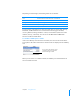User manual
Table Of Contents
- Contents
- Welcome to Bento
- Overview of Bento
- Using Libraries
- Using the Address Book and iCal Libraries
- Using Collections
- Using Form View
- About Forms
- Creating Records in Form View
- Editing Records in Form View
- Duplicating Records in Form View
- Deleting Records in Form View
- Creating Forms
- Deleting Forms
- Adding Fields to a Form
- Moving Between Fields
- Moving Fields and Objects on Forms
- Resizing Fields and Objects
- Deleting Fields from a Form
- Duplicating Forms
- Renaming Forms
- Customizing Form Layouts
- Using Table View
- Using Fields
- Importing, Exporting, and Printing
- Backing Up and Restoring Information
- Keyboard Shortcuts
- Index
Chapter 7 Using Fields 69
7 Drag the field to the form you want.
You see an empty related records list field with column headers.
8 Click to display records from the data source you specified in step 5.
9 Select the records you want to add, then drag them to the related records list or click
Add to List.
10 Press Esc to close the library or collection window.
1 To remove a record from the related records list, click . This removes the record
from the related records list only. The record still remains in the data source (the
library or collection) that the related records list is based on.
1 If you delete a library or collection that a related records list is based on, the related
records list field is also deleted.
Using the Address Book or iCal Library as a Data Source
You can create related records lists that display records from the Bento Address Book
library or an Address Book collection. If you add Address Book records to the related
records list and make changes to the records, you are actually updating the data in
the Address Book application.
If you delete a contact record from the Address Book application, it is removed from
any related records list where it appeared in Bento.
Related records list field
Column headers