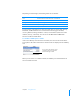User manual
Table Of Contents
- Contents
- Welcome to Bento
- Overview of Bento
- Using Libraries
- Using the Address Book and iCal Libraries
- Using Collections
- Using Form View
- About Forms
- Creating Records in Form View
- Editing Records in Form View
- Duplicating Records in Form View
- Deleting Records in Form View
- Creating Forms
- Deleting Forms
- Adding Fields to a Form
- Moving Between Fields
- Moving Fields and Objects on Forms
- Resizing Fields and Objects
- Deleting Fields from a Form
- Duplicating Forms
- Renaming Forms
- Customizing Form Layouts
- Using Table View
- Using Fields
- Importing, Exporting, and Printing
- Backing Up and Restoring Information
- Keyboard Shortcuts
- Index
68 Chapter 7 Using Fields
Creating Related Records List Fields
Use a related records list field to display records that are related to the current record
you are viewing. These related records are from another library or collection.
For example, if you created a Projects library to manage party planning and wanted
to display certain vendors on a form, you could create a related records list field to
display the contacts listed in a collection named Vendors under the Address Book
library. If you add a new record in the related records list, the record is displayed there
but is stored in the Vendors collection.
You can create a related records list by dragging a library or collection to a form, as
illustrated above, or you can use menu commands, as outlined below.
You can see related records lists in form view but not in table view.
To create a related records list field:
1 Select the library or collection you want to add related records to.
2 Choose Insert > Related Records List.
3 Choose Related Records List.
4 Name the field.
5 Choose the data source from the list.
The data source can be a library or a collection. If you select a library, you can add any
record from the library to the related records list field. If you select a collection, you
can only add records from that collection to the related records list field.
6 Click Create, then Close.
The new field is added to the Fields list.
1. Drag the Vendors
collection onto the
Projects form.
2. Bento creates a new
related records list field on
the form.
3. Add the selected vendor to the related
records list.