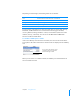User manual
Table Of Contents
- Contents
- Welcome to Bento
- Overview of Bento
- Using Libraries
- Using the Address Book and iCal Libraries
- Using Collections
- Using Form View
- About Forms
- Creating Records in Form View
- Editing Records in Form View
- Duplicating Records in Form View
- Deleting Records in Form View
- Creating Forms
- Deleting Forms
- Adding Fields to a Form
- Moving Between Fields
- Moving Fields and Objects on Forms
- Resizing Fields and Objects
- Deleting Fields from a Form
- Duplicating Forms
- Renaming Forms
- Customizing Form Layouts
- Using Table View
- Using Fields
- Importing, Exporting, and Printing
- Backing Up and Restoring Information
- Keyboard Shortcuts
- Index
Chapter 7 Using Fields 67
6 Click Create.
The new field is added to the Fields list.
Tip: If you are unfamiliar with creating calculations, click Show Examples to see and
experiment with examples of calculations.
Creating File List Fields
Use a file list field to store a list of aliases to files or folders on your computer. Each
alias contains a path to a specific file or folder in a specific location on your hard drive.
If you move or rename a file or folder that an alias refers to, the alias is broken. If you
try to open the file or folder, you can navigate to it or remove the alias from the list.
You can quickly open files or applications that are stored in file list fields. For example,
you could store a PDF file of a resume in the record for a prospective employee.
To create a file list field and add files to it:
1 Choose Insert > New Field.
2 Choose File List.
3 Name the field.
4 Click Create, then Close.
The new field is added to the Fields list.
5 In form view, drag the field to a form.
See “Adding Fields to a Form” on page 50.
Note: You can see file list fields in form view but not in table view.
6 In the bottom-left corner of the table for the file list field, click or choose
Insert > File.
7 In the Open dialog, navigate to the file you want to include in the file list field, then
click Select.
You can also drag files from the Finder to the file list field.
8 Click or double-click an alias in the file list field to open the file.