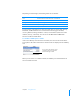User manual
Table Of Contents
- Contents
- Welcome to Bento
- Overview of Bento
- Using Libraries
- Using the Address Book and iCal Libraries
- Using Collections
- Using Form View
- About Forms
- Creating Records in Form View
- Editing Records in Form View
- Duplicating Records in Form View
- Deleting Records in Form View
- Creating Forms
- Deleting Forms
- Adding Fields to a Form
- Moving Between Fields
- Moving Fields and Objects on Forms
- Resizing Fields and Objects
- Deleting Fields from a Form
- Duplicating Forms
- Renaming Forms
- Customizing Form Layouts
- Using Table View
- Using Fields
- Importing, Exporting, and Printing
- Backing Up and Restoring Information
- Keyboard Shortcuts
- Index
66 Chapter 7 Using Fields
8 If you are looking at records in form view, you can drag a field to a form. If you are
looking at records in table view, you can select a field’s checkbox to display the field
as a column.
Note: In table view, you cannot see media fields or any of the list field types: address,
email address, phone number, IM account, URL, related records list, and file list.
After you have created a field, you can enter data into it, one record at a time.
Creating Calculation Fields
To create a calculation field:
1 Choose Insert > New Field.
2 Choose Calculation.
3 Click Continue.
4 Name the field.
5 Build a formula for your calculation.
Choose the correct data type for the result you want and set any other options.
To add Do this
A reference to a
field
In the Available Fields list, double-click a field name.
A mathematical
or text operator
Click an operator button or type an operator in the formula.
The current date Click Today to insert the current date.
The current time Click Now to insert the current time.
A pre-formatted
value
Click Value, then select a value from the list. Replace the pre-formatted value with the
value you want.
This is what you see in
the calculation field.
The formula for
the calculation
Operator buttons