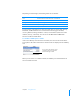User manual
Table Of Contents
- Contents
- Welcome to Bento
- Overview of Bento
- Using Libraries
- Using the Address Book and iCal Libraries
- Using Collections
- Using Form View
- About Forms
- Creating Records in Form View
- Editing Records in Form View
- Duplicating Records in Form View
- Deleting Records in Form View
- Creating Forms
- Deleting Forms
- Adding Fields to a Form
- Moving Between Fields
- Moving Fields and Objects on Forms
- Resizing Fields and Objects
- Deleting Fields from a Form
- Duplicating Forms
- Renaming Forms
- Customizing Form Layouts
- Using Table View
- Using Fields
- Importing, Exporting, and Printing
- Backing Up and Restoring Information
- Keyboard Shortcuts
- Index
Chapter 7 Using Fields 65
For example, if you create a phone number field named “Home Phone Number” in a
library that does not yet contain a phone number field, Bento creates a list field
named “Phone Number List.” If you then add other phone number fields to the same
library, when you enter data in the phone number fields, Bento displays the data in
the field named “Phone Number List.”
You can import and export values stored in regular fields (for example, “Home Phone
Number” in the form shown above) but you can’t import or export values stored in list
fields. You can see list fields in the records area in form view but not in table view.
Creating Fields
Follow the steps below to create all types of fields, except calculation, file list, and
related records list fields. For more information about those field types, see
“Creating
Calculation Fields” on page 66, “Creating File List Fields” on page 67, and “Creating
Related Records List Fields” on page 68.
To create fields:
1 Choose Insert > New Field.
2 Choose a field type.
3 Name the field.
The name must be unique within the library.
4 Set the options on the field, if any.
5 Click Create and Continue or press Command-Enter.
6 Repeat steps 2-5 to create additional fields.
7 Click Close.
The fields are added to the Fields list.
On Form 1, you enter data in
phone number fields.
On Form 2, Bento displays the data in the
phone number list field that you entered in
the phone number fields.
Phone number list field
Phone
number
fields
Form 1 Form 2