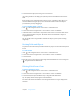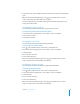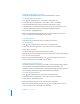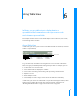User manual
Table Of Contents
- Contents
- Welcome to Bento
- Overview of Bento
- Using Libraries
- Using the Address Book and iCal Libraries
- Using Collections
- Using Form View
- About Forms
- Creating Records in Form View
- Editing Records in Form View
- Duplicating Records in Form View
- Deleting Records in Form View
- Creating Forms
- Deleting Forms
- Adding Fields to a Form
- Moving Between Fields
- Moving Fields and Objects on Forms
- Resizing Fields and Objects
- Deleting Fields from a Form
- Duplicating Forms
- Renaming Forms
- Customizing Form Layouts
- Using Table View
- Using Fields
- Importing, Exporting, and Printing
- Backing Up and Restoring Information
- Keyboard Shortcuts
- Index
60 Chapter 6 Using Table View
Working with Fields in Table View
To reorder a column:
Drag the column header left or right to a new location.
To resize a column:
Drag the edge of a column header to the width you want.
To show or hide columns:
In the Fields list, select a field’s checkbox to display the field in table view. Clear the
checkbox to hide the field in table view. When you hide a field in table view, the field
and its data are not deleted from the library or collection.
Tip: To view more columns, hide the Fields list. Choose View > Show, then choose an
option.
Summarizing Column Data
The summary row provides an easy way to perform basic operations on the values in
a column and display the results. The summary row is located at the bottom of table
view and at the bottom of related records list fields.
To show or hide the summary row, choose View > Show Summary Row or Hide
Summary Row.
Drag header to
reorder column.
Drag header edge to
resize column.
Select
checkboxes
to display
fields.