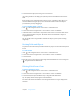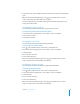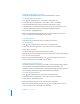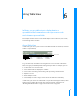User manual
Table Of Contents
- Contents
- Welcome to Bento
- Overview of Bento
- Using Libraries
- Using the Address Book and iCal Libraries
- Using Collections
- Using Form View
- About Forms
- Creating Records in Form View
- Editing Records in Form View
- Duplicating Records in Form View
- Deleting Records in Form View
- Creating Forms
- Deleting Forms
- Adding Fields to a Form
- Moving Between Fields
- Moving Fields and Objects on Forms
- Resizing Fields and Objects
- Deleting Fields from a Form
- Duplicating Forms
- Renaming Forms
- Customizing Form Layouts
- Using Table View
- Using Fields
- Importing, Exporting, and Printing
- Backing Up and Restoring Information
- Keyboard Shortcuts
- Index
58 Chapter 6 Using Table View
Creating Records in Table View
You can create records in table view or form view.
To create a record for a library or collection:
1 Select the library or collection you want to add a record to.
2 In table view, choose Records > New Record.
At the bottom of the window, the record count increases.
3 Type data in the columns.
4 Press Tab to move to the next field in the same record. Press Shift-Tab to move to the
previous field in the same record.
If you add a record to a collection, the record is added to the associated library also.
Tip: To quickly create a record, double-click in an empty row.
To add existing records to another collection within the same library:
Select the records, choose Edit > Add To, then choose a collection from the list. The
selected records are added to the collection that you chose in the list.
Editing Records in Table View
To edit a record:
1 Select the library or collection that contains the record you want to edit.
2 Double-click a field (table cell). Press Tab to move to the next field in the same record.
Press Shift-Tab to move to the previous field in the same record.
Duplicating Records in Table View
To quickly add a record with the same or similar data as an existing record:
1 Select the library or collection.
2 Select one or more records, then choose Records > Duplicate Record.
If you duplicated a record in a collection, a new record is added to the associated
library also.