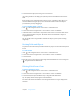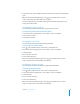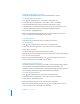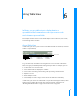User manual
Table Of Contents
- Contents
- Welcome to Bento
- Overview of Bento
- Using Libraries
- Using the Address Book and iCal Libraries
- Using Collections
- Using Form View
- About Forms
- Creating Records in Form View
- Editing Records in Form View
- Duplicating Records in Form View
- Deleting Records in Form View
- Creating Forms
- Deleting Forms
- Adding Fields to a Form
- Moving Between Fields
- Moving Fields and Objects on Forms
- Resizing Fields and Objects
- Deleting Fields from a Form
- Duplicating Forms
- Renaming Forms
- Customizing Form Layouts
- Using Table View
- Using Fields
- Importing, Exporting, and Printing
- Backing Up and Restoring Information
- Keyboard Shortcuts
- Index
6
57
6 Using Table View
In Bento, you use table view to display data in a
spreadsheet-like format where rows represent records
and columns represent fields.
This chapter describes how to create and modify records in table view, sort records,
and rearrange data in columns.
About Table View
In table view, you can see your records in rows with the fields in columns (in a format
similar to a spreadsheet).
To go to table view, click Table in the navigation bar or choose View > Table View.
Table view gives you flexibility while working with your data. For example, you can:
1 see more than one record at a time
1 choose which fields are displayed as columns
1 sort records in ascending or descending order by clicking column headers
1 duplicate a record
1 delete multiple records
1 select multiple records to drag to other collections within the same library
In table view, you cannot see media fields or any of the list field types: address, email
address, phone number, IM account, URL, related records list, and file list. See
“Working with Media Fields” on page 71 and “List Fields” on page 64.
One record
One field