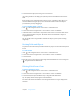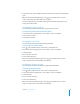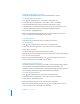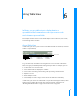User manual
Table Of Contents
- Contents
- Welcome to Bento
- Overview of Bento
- Using Libraries
- Using the Address Book and iCal Libraries
- Using Collections
- Using Form View
- About Forms
- Creating Records in Form View
- Editing Records in Form View
- Duplicating Records in Form View
- Deleting Records in Form View
- Creating Forms
- Deleting Forms
- Adding Fields to a Form
- Moving Between Fields
- Moving Fields and Objects on Forms
- Resizing Fields and Objects
- Deleting Fields from a Form
- Duplicating Forms
- Renaming Forms
- Customizing Form Layouts
- Using Table View
- Using Fields
- Importing, Exporting, and Printing
- Backing Up and Restoring Information
- Keyboard Shortcuts
- Index
Chapter 5 Using Form View 55
Adding Spacers
Use a spacer to create a blank space between items on a form. For example, add a
spacer to separate groups of fields. When editing the form, you can change the
spacer's width, height, and shading.
To add a spacer:
1 Click in the navigation bar or choose View > Customize Form.
2 Select a form in the navigation bar or choose View > Form > Form Name.
3 Choose Insert > Spacer.
4 Drag the spacer to the desired location on the form.
Drag the right or bottom edge of the spacer to change its width or height.
5 Choose Format > Shading.
6 Select a level of shading.
7 When you’ve finished making changes, click in the navigation bar or choose
View > Customize Form to work with your data again.