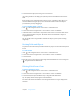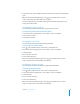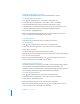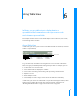User manual
Table Of Contents
- Contents
- Welcome to Bento
- Overview of Bento
- Using Libraries
- Using the Address Book and iCal Libraries
- Using Collections
- Using Form View
- About Forms
- Creating Records in Form View
- Editing Records in Form View
- Duplicating Records in Form View
- Deleting Records in Form View
- Creating Forms
- Deleting Forms
- Adding Fields to a Form
- Moving Between Fields
- Moving Fields and Objects on Forms
- Resizing Fields and Objects
- Deleting Fields from a Form
- Duplicating Forms
- Renaming Forms
- Customizing Form Layouts
- Using Table View
- Using Fields
- Importing, Exporting, and Printing
- Backing Up and Restoring Information
- Keyboard Shortcuts
- Index
54 Chapter 5 Using Form View
Aligning the Right Edges of Fields
You can align the rightmost edges of selected fields within a column.
To align the right edges of fields:
1 Click in the navigation bar or choose View > Customize Form.
2 Select a form in the navigation bar or choose View > Form > Form Name.
3 Select the fields whose right edges you want to align within a column.
Command-click to select fields that aren’t next to each other. Shift-click to select
contiguous fields. The border of selected fields is highlighted in blue.
4 Choose Format > Align Right Edges.
5 When you’ve finished making changes, click in the navigation bar or choose
View > Customize Form to work with your data again.
Adding Text boxes
Add a text box if you want text such as a heading on your form.
To add a text box:
1 Click in the navigation bar or choose View > Customize Form.
2 Select a form in the navigation bar or choose View > Form > Form Name.
3 Choose Insert > Text box.
An untitled box appears at the bottom of the last column.
4 Drag the text box to the desired location, double-click in the text box, and start typing.
Note: You can’t resize a text box.
5 When you’ve finished making changes, click in the navigation bar or choose
View > Customize Form to work with your data again.
Adding Horizontal Separators
A horizontal separator is an object you can add to a form. Separators help organize
forms by visually separating the items above and below the separator. The
appearance of the horizontal separator is defined by the theme applied to the form.
You can change the horizontal separator's width but not its height.
To add a horizontal separator:
1 Click in the navigation bar or choose View > Customize Form.
2 Select a form in the navigation bar or choose View > Form > Form Name.
3 Choose Insert > Horizontal Separator.
4 Drag the horizontal separator to the desired location on the form.
5 When you’ve finished making changes, click in the navigation bar or choose
View > Customize Form to work with your data again.