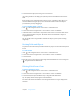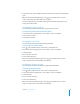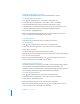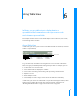User manual
Table Of Contents
- Contents
- Welcome to Bento
- Overview of Bento
- Using Libraries
- Using the Address Book and iCal Libraries
- Using Collections
- Using Form View
- About Forms
- Creating Records in Form View
- Editing Records in Form View
- Duplicating Records in Form View
- Deleting Records in Form View
- Creating Forms
- Deleting Forms
- Adding Fields to a Form
- Moving Between Fields
- Moving Fields and Objects on Forms
- Resizing Fields and Objects
- Deleting Fields from a Form
- Duplicating Forms
- Renaming Forms
- Customizing Form Layouts
- Using Table View
- Using Fields
- Importing, Exporting, and Printing
- Backing Up and Restoring Information
- Keyboard Shortcuts
- Index
Chapter 5 Using Form View 53
3 Position the cursor in the middle of the space between two columns, then drag left or
right.
4 When you’ve finished making changes, click in the navigation bar or choose
View > Customize Form to work with your data again.
To resize fields that touch a column’s right edge, hold down the Option key as you
change the column width.
Changing the Position of Labels
You can change how the labels for fields are positioned on a form.
To change the position of labels adjacent to fields:
1 Select a form in the navigation bar or choose View > Form > Form Name.
2 Choose Format > Labels.
3 Select Above or Beside.
Changing the Size of Text
You can change the size of text that is displayed in fields.
To change the size of text in fields:
1 Click in the navigation bar or choose View > Customize Form.
2 Select a form in the navigation bar or choose View > Form > Form Name.
3 Select the fields.
4 Choose Format > Text Size.
5 Select a size from the list.
6 When you’ve finished making changes, click in the navigation bar or choose
View > Customize Form to work with your data again.
Changing the Shading of Fields
You can change the level of shading that is displayed behind fields.
To change the shading of fields:
1 Click in the navigation bar or choose View > Customize Form.
2 Select a form in the navigation bar or choose View > Form > Form Name.
3 Select the fields.
4 Choose Format > Shading.
5 Select a level of shading.
6 When you’ve finished making changes, click in the navigation bar or choose
View > Customize Form to work with your data again.