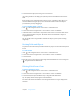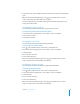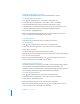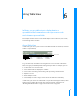User manual
Table Of Contents
- Contents
- Welcome to Bento
- Overview of Bento
- Using Libraries
- Using the Address Book and iCal Libraries
- Using Collections
- Using Form View
- About Forms
- Creating Records in Form View
- Editing Records in Form View
- Duplicating Records in Form View
- Deleting Records in Form View
- Creating Forms
- Deleting Forms
- Adding Fields to a Form
- Moving Between Fields
- Moving Fields and Objects on Forms
- Resizing Fields and Objects
- Deleting Fields from a Form
- Duplicating Forms
- Renaming Forms
- Customizing Form Layouts
- Using Table View
- Using Fields
- Importing, Exporting, and Printing
- Backing Up and Restoring Information
- Keyboard Shortcuts
- Index
52 Chapter 5 Using Form View
Duplicating Forms
To duplicate a form:
1 Select a form in the navigation bar or choose View > Form > Form Name.
2 Choose Insert > Duplicate Form.
Renaming Forms
To rename a form:
1 Double-click the form name at the top of the window.
2 In the Form name dialog, type a new name, then click OK.
Customizing Form Layouts
You can quickly change the appearance of a form.
Changing the Theme
You can change a form’s theme (the coordinated colors, layout, and text attributes) at
any time. For example, you can use a light-colored theme for printing records.
To change a form’s theme:
1 Select a form in the navigation bar or choose View > Form > Form Name.
2 Choose Format > Theme.
3 Select a theme from the list.
Changing the Number of Columns on a Form
You can divide up space on a form with columns, similar to a how a newsletter uses
columns. You can display up to five columns on a form.
To change the number of columns:
1 Select a form in the navigation bar or choose View > Form > Form Name.
2 Choose Format > Columns.
3 Select a number from the list.
Resizing Column Widths
You can change the width of columns. Increase the width to accommodate wider
fields or to increase the amount of blank space between columns.
To resize the width of a column:
1 Click in the navigation bar or choose View > Customize Form.
2 Select a form in the navigation bar or choose View > Form > Form Name.