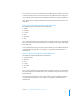User manual
Table Of Contents
- Contents
- Welcome to Bento
- Overview of Bento
- Using Libraries
- Using the Address Book and iCal Libraries
- Using Collections
- Using Form View
- About Forms
- Creating Records in Form View
- Editing Records in Form View
- Duplicating Records in Form View
- Deleting Records in Form View
- Creating Forms
- Deleting Forms
- Adding Fields to a Form
- Moving Between Fields
- Moving Fields and Objects on Forms
- Resizing Fields and Objects
- Deleting Fields from a Form
- Duplicating Forms
- Renaming Forms
- Customizing Form Layouts
- Using Table View
- Using Fields
- Importing, Exporting, and Printing
- Backing Up and Restoring Information
- Keyboard Shortcuts
- Index
Chapter 5 Using Form View 49
Sending Emails
When browsing records, you can quickly send emails to your family, friends, or
colleagues.
To send an email:
1 Select a form in the navigation bar or choose View > Form > Form Name.
2 Click next to the email address field.
3 The default email application opens and displays a pre-addressed, blank email
message.
4 Compose the message and send it.
Duplicating Records in Form View
To quickly add a record with the same or similar data as an existing record:
1 Navigate to the record you want to duplicate.
2 Choose Records > Duplicate Record.
If you duplicated a record in a collection, a new record is added to the associated
library also.
Deleting Records in Form View
To permanently delete selected records from a library:
1 Select the library.
2 Select the records, then choose Records > Delete Selected Records or press the
Delete key.
In the dialog box, click Delete.
To remove a selected record from a collection:
1 Select the collection.
2 Navigate to the record you want to remove.
3 Choose Records > Remove Selected Record.
If you click Remove from Collection, the record is removed only from the collection,
not the associated library. If you click Delete, the record is permanently removed from
both the library and the collection.
Note: if you delete a record from the Address Book library, the record is also deleted
in the Address Book application.