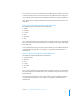User manual
Table Of Contents
- Contents
- Welcome to Bento
- Overview of Bento
- Using Libraries
- Using the Address Book and iCal Libraries
- Using Collections
- Using Form View
- About Forms
- Creating Records in Form View
- Editing Records in Form View
- Duplicating Records in Form View
- Deleting Records in Form View
- Creating Forms
- Deleting Forms
- Adding Fields to a Form
- Moving Between Fields
- Moving Fields and Objects on Forms
- Resizing Fields and Objects
- Deleting Fields from a Form
- Duplicating Forms
- Renaming Forms
- Customizing Form Layouts
- Using Table View
- Using Fields
- Importing, Exporting, and Printing
- Backing Up and Restoring Information
- Keyboard Shortcuts
- Index
48 Chapter 5 Using Form View
Creating Records in Form View
You can create records in form view or table view.
To create a record for a library or collection:
1 Select the library or collection you want to add a record to.
2 Click a form name in the navigation bar or choose View > Form > Form Name.
3 Choose Records > New Record.
4 Type data in the fields.
5 Press Tab to move to the next field in the same record. Press Shift-Tab to move to the
previous field in the same record.
If you add a record to a collection and if the collection is in a library that you created,
the record is added to the associated library also.
Tip: To quickly create a record, right-click in an empty space on the form.
Editing Records in Form View
To edit a record:
1 Select the form that contains the record you want to edit.
2 Navigate to the desired record, then click the field you want to change.
Press Tab or Shift-Tab to move from field to field.
3 Modify the data, then click outside the field or press Tab.
Adding the Current Date and Time to a Field
When editing a record, you can add the current date and time to a date, time, or text
field.
To add the current date and time to a field:
1 Click in the date, time, or text field.
2 Choose Insert > Current Date and Time.
If the field type is You see the current
Date Date. Set the “Display Time” option to also display the time.
Time Time
Text Date and time