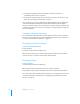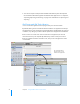User manual
Table Of Contents
- Contents
- Welcome to Bento
- Overview of Bento
- Using Libraries
- Using the Address Book and iCal Libraries
- Using Collections
- Using Form View
- About Forms
- Creating Records in Form View
- Editing Records in Form View
- Duplicating Records in Form View
- Deleting Records in Form View
- Creating Forms
- Deleting Forms
- Adding Fields to a Form
- Moving Between Fields
- Moving Fields and Objects on Forms
- Resizing Fields and Objects
- Deleting Fields from a Form
- Duplicating Forms
- Renaming Forms
- Customizing Form Layouts
- Using Table View
- Using Fields
- Importing, Exporting, and Printing
- Backing Up and Restoring Information
- Keyboard Shortcuts
- Index
34 Chapter 2 Using Libraries
1 If you want to change the layout of the fields on the form view, then see
“Customizing Form Layouts” on page 52.
1 If you want to change the appearance of the form view, then you can select a new
theme. See
“Customizing Form Layouts” on page 52.
If you are working in a library created from the Blank template, then the default view
is an untitled form with default fields and with the default library theme applied.
Double-click the form name in the navigation bar to rename the form, add fields and
customize the form layout, if you wish. See
Chapter 5, “Using Form View,” on page 47
for more information.
Creating a Library by Importing
If you already have information from another application that you want to include in
Bento, then create a library and records in that library by importing your information.
See
“Importing Information into Bento” on page 78.
Deleting Records from a Library
To delete records from a library:
1 Select the library.
2 Select the records and press the Delete key.
When you press Delete, the records are permanently deleted from both the library
and any collection or related records lists that displayed them.
Deleting a Library
To delete a library:
Select the library and press the Delete key.
When you press Delete, the library and all of its records are deleted.
Any related records list fields in other libraries based on this library are deleted also.
Note: You cannot delete the Address Book, iCal Events, or iCal Tasks libraries. If you do
not want to display these libraries, then see
“Displaying the Address Book and iCal
Libraries” on page 36.