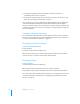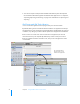User manual
Table Of Contents
- Contents
- Welcome to Bento
- Overview of Bento
- Using Libraries
- Using the Address Book and iCal Libraries
- Using Collections
- Using Form View
- About Forms
- Creating Records in Form View
- Editing Records in Form View
- Duplicating Records in Form View
- Deleting Records in Form View
- Creating Forms
- Deleting Forms
- Adding Fields to a Form
- Moving Between Fields
- Moving Fields and Objects on Forms
- Resizing Fields and Objects
- Deleting Fields from a Form
- Duplicating Forms
- Renaming Forms
- Customizing Form Layouts
- Using Table View
- Using Fields
- Importing, Exporting, and Printing
- Backing Up and Restoring Information
- Keyboard Shortcuts
- Index
32 Chapter 2 Using Libraries
Bento provides two ways for you to view the records of a library:
1 Form view shows fields from a single record. Each page shows one record at a time,
for example, a single contact record in the Address Book library. You can have more
than one form view for the library. See
Chapter 5, “Using Form View,” on page 47.
1 Table view shows the records in a table, for example, a list of the contacts in the
Address Book library. Each row in the table represents a single record in the library.
See
Chapter 6, “Using Table View,” on page 57.
The remainder of this chapter describes how to create and use libraries:
1 You can create your own libraries by using library templates. See the following
section,
“Creating a Library Using the Bento Templates.”
1 You can create a library by importing your own data. See “Importing Information
into Bento” on page 78.
Creating a Library Using the Bento Templates
Before you create a library, think about the type of information you want to manage
with the library. Do you want to manage schedules and dates? Do you want to
manage contact information? Are you looking for a way to bring tasks and
assignments together in an event planner? Or do you want to manage a list of things,
such as inventory or equipment lists?
Bento provides library templates that create the fields to manage specific kinds of
information. These templates also apply pre-designed themes to the form views.
By selecting the library template that most closely fits the type of information you
want to manage, you create the library you need more quickly. If you can't find a
template for the kind of information you want to store, you can use the “Blank”
template and create a library of your own. After you create a library from a template,
you can customize the form view by adding or removing fields and changing the
theme.
Tip: If you already have information from another application that you want to
include in Bento, see
“Importing Information into Bento” on page 78.