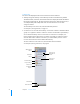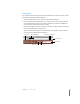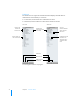User manual
Table Of Contents
- Contents
- Welcome to Bento
- Overview of Bento
- Using Libraries
- Using the Address Book and iCal Libraries
- Using Collections
- Using Form View
- About Forms
- Creating Records in Form View
- Editing Records in Form View
- Duplicating Records in Form View
- Deleting Records in Form View
- Creating Forms
- Deleting Forms
- Adding Fields to a Form
- Moving Between Fields
- Moving Fields and Objects on Forms
- Resizing Fields and Objects
- Deleting Fields from a Form
- Duplicating Forms
- Renaming Forms
- Customizing Form Layouts
- Using Table View
- Using Fields
- Importing, Exporting, and Printing
- Backing Up and Restoring Information
- Keyboard Shortcuts
- Index
Chapter 1 Overview of Bento 27
Navigation Bar
The navigation bar, visible in both form view and table view, contains several controls
that help you display information in Bento.
1 Click the “Table” button to see records in a spreadsheet-like view.
1 Click one of the form view buttons to see records one at a time in a page-like view.
In the example below, there are two form view buttons: “Overview” and “Details.”
You can have as many form views as you want.
1 To move through the records in a library or collection, click the Previous record and
Next record buttons (the arrow buttons).
To go to the first record, Option-click the Previous record button. To go to the last
record, Option-click the Next record button.
Table view Form view buttons New Form Delete Form
Previous record
Customize Form
Next record
Search field