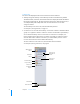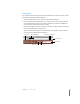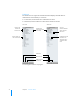User manual
Table Of Contents
- Contents
- Welcome to Bento
- Overview of Bento
- Using Libraries
- Using the Address Book and iCal Libraries
- Using Collections
- Using Form View
- About Forms
- Creating Records in Form View
- Editing Records in Form View
- Duplicating Records in Form View
- Deleting Records in Form View
- Creating Forms
- Deleting Forms
- Adding Fields to a Form
- Moving Between Fields
- Moving Fields and Objects on Forms
- Resizing Fields and Objects
- Deleting Fields from a Form
- Duplicating Forms
- Renaming Forms
- Customizing Form Layouts
- Using Table View
- Using Fields
- Importing, Exporting, and Printing
- Backing Up and Restoring Information
- Keyboard Shortcuts
- Index
26 Chapter 1 Overview of Bento
Form View
To view your information one record at a time, use form view. In form view, you can
create multiple forms for each collection or library, giving each form a different name.
For example, you could create a form in the Address Book library to show birthdays,
and track whether you’ve sent a card or gift.
You can customize forms in many ways, including:
1 Selecting the fields that you want to show.
1 Arranging the fields on the form.
1 Changing the size of fields.
1 Changing the appearance of the form using themes.
See Chapter 5, “Using Form View,” on page 47.
Form Themes
Bento provides an assortment of beautiful themes that you can apply to your forms.
Every theme includes coordinated colors, layout, fonts, and text attributes. You can
easily change a form’s theme at any time.
See “Customizing Form Layouts” on page 52.