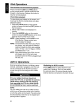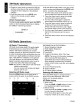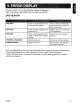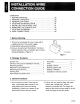Owner's Manual
Table Of Contents
7. ACCESSORIES
.~.
.
iPod Operations
This unit can be used to control a connected
Apple iPod. Please consult your dealer or
Clarion Technical support about specific features
and functions with your Apple device.
• The unit will not operate,
or
may operate
improperly with unsupported versions.
• First, second
and
third generation iPod
and
iPod shuffle cannot be used.
Notes
regarding
use
of
Apple
iPod
• After the iPod has been connected to this unit,
the iPod's buttons are disabled for operation.
• When the iPod mode has been selected,
a special iPod control screen is displayed
different from the main screens for other
modes.
• This unit can display the Podcast titles*, Artist
names, Album titles, Song titles, Genre names,
Composer names and Audiobook titles*
registered on the iPod. When no data is
present, the title display will remain blank.
*Whether these functions are available or not
depends
on
the iPod version.
• The iPod is used with the equalizer function
turned
OFF.
• Do NOT connect an iPod to the unit with a
headset connected to the iPod.
•
Precautions
for
battery
consumptions
When the iPod's internal battery becomes
depleted, the recharge warning indicator
will appear in the iPod's display.
In
this
condition, the iPodcannotbeplayedeven
if
attached
to
the unit. Also, the unit's
recharging function cannot be used
to
recharge the iPod.
As
a result, when the iPod's battery
becomes depleted, use the dedicated
chargerprovided with it
to
recharge the
battery.
Controlling
the
iPod
Selecting
the
iPod
mode
• The unit will automatically switch to iPod
mode when an iPod is plugged into the
iPod cable.
To
return to the iPod screen
from any other source, press the [SRC]
button on the front panel or remote control
and select iPod. After switching to iPod
source, the iPod menu appears on the screen.
VZ309
Note:
Be sure your iPod has the latest Apple
firmware installed
to
avoid connectivity issues.
• iPod
operation
keys
The following remote control buttons are used
to access the iPod menus.
Menu Remote Control
Music
AUDIO
PhotoNideos TITLE
Use the navigation arrows on the remote
control or the 5 /6 buttons on the control panel
to navigate the iPod menus.
Press the [ENT] Enter button on the front
panel or remote control to select the
highlighted menu option.
You
can select the Music/PhotoNideo
functions by short pressing the [OPT] button
on the front panel to enter music mode,
and long pressing the [OPT] button to enter
video mode.
•
iPod
music
playback
The iPod music menu is automatically
accessed when
an
iPod is connected to the
unit.
1.
Press the
[~III]
button on the front panel
or remote control to play or pause the
selected track.
2.
Press the
[~I]
button on the front panel
or remote control to play the next file.
3.
Press the
[~]
button on the front panel
or remote control to return to the beginning
of the current song.
4.
Press the [ENT] button on the front panel
or remote control to select the highlighted
menu option.
5.
Press the
[BAND]
button on the front panel
or
[MENU]
on remote control to return to the
root folder.
6.
Long press the
[~!II]
button on the front panel
or short press the [
.]
button on the remote
control to stop the selected track.
21