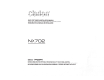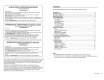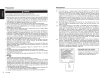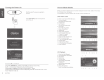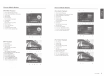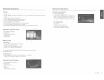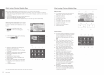Owner's Manual
Table Of Contents
- Quick Start Guide / Installation Manual
- Owners Manual (Supplied on CD-ROM)
- Table of Contents
- Features
- Parts & Controls
- Speaker Setting Mode
- Sensor Control
- Main Menu Operation
- System Setup
- Disc Operation
- SD / USB Operation
- Bluetooth Operation
- SiriusXM Operation
- HD Radio Operation
- iTunes Tagging
- iPod / iPhone Operation
- Pandora Operation
- Navigation Operation
- AUX Input
- Troubleshooting
- Error Displays
- Specs
- Wiring and Connections
- Navigation Owners Manual (Supplied on CD-ROM)
- Scan of CD-ROM
- Warranty
Start using Clarion Mobile Map
When Clarion Mobile Map
IS
started the
f1rst
t1me.
you need to do the
follow1ng:
1 Select the wrrtten language of the application Interface Later you can change
rt
1n
Sett1ngs
2 Select the language and speaker used for
VOICe
guidance messages Later you can change
11
1n
Sett1ngs
3 Read and accept the End
User
Licence Agreement
4 Read and accept the road safety
warn1ng
After
thiS,
the Navigation menu appears and you can start
us1ng
Clar1on
Mobile Map.
Selecting the destination
of
a route
To
enter an address as the destination. do as
follows
If
you are on the Map screen, tap
w;
i§M
to
return
to
the Navigation
menu.
2
In
the Navigation menu, tap
the
following
buttons
1
.
Q
.
3
Select1ng
a destination by entering
the
address or the postal code
4
Select1ng the destination from the Places
of Interest
5
Select1ng
a map
locat1on
as the destination
6
Select1ng the destination from your
Favourites
7 Selecting your Home location
8
Search1ng
for a Place
of
Interest
by
its
phone number
9
Entenng
the coordinate of the destination
10.
Selecting a recent destination from the
History
11
. Additional options
22
12
•
For
the information
about
other
ways,
see
the
user
manual.
8
NX702
4
8 11 9
10
Start using Clarion Mobile Map
Map
screen
12
To
enlarge
thiS
small
map and open the
Map screen. tap !Show Map! button
13
Zoom
1ng
in
and out
14
T1~ing
up and down
15 Rotating left and
nght
16 2D or 3D
VIeW
17 Compass
1n
2D map
v1ew
mode
18 Compass
in
3D map
v1ew
mode
19
Locat1on
information
20
Return to normal navigation
21
Select
dest1nat1on
Quick
menu
22 The Quick menu is a selection of controls
and funct1ons
that are frequently needed
dunng
navigation.
It
can be opened
directly from the Map screen by tapping
••
••
23. Find
I
Find Places /Quick Search {ThiS
function lets you search for a Place
along your route
or
around your current
location
if
there is no route calculated)
24. Find
I
Favourite (This button opens the
list
of
your Favourite destinations)
25. Find
I
HIStory
(This button opens the
History list. You can select one of your
preVIOUS
destinations)
26.
My Route
1
Ed1t
Route (This button
opens the route
edit1ng
function)
27.
More
I
Settings Route
Sett1ngs
{ThiS
button opens the route related
sett1ngs)
28.
More
I
Settings
I
Map Settings {This
button opens the map related settings)
29. Tap the Current Street
f1eld
on the Map
screen (This button opens a special
screen with information about the
current position and a button to search
for nearby emergency or roadside
assistance.
30.
My Route
I
Cancel Route (This button
cancels the route and stops navigation.
The button is replaced with the next one
if
waypoints are given)
13
16
15
19
14
20
11
21
~~~
17
18
23
24
25
26
-
.
oAf
~
~
/.-"}
•r
.~
''
27
28
29
30