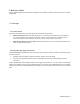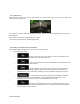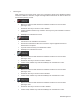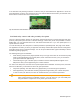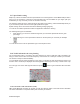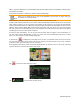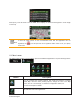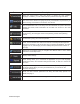Owner's Manual
Table Of Contents
- Quick Start Guide / Installation Manual
- Owners Manual (Supplied on CD-ROM)
- Table of Contents
- Features
- Parts & Controls
- Speaker Setting Mode
- Sensor Control
- Main Menu Operation
- System Setup
- Disc Operation
- SD / USB Operation
- Bluetooth Operation
- SiriusXM Operation
- HD Radio Operation
- iTunes Tagging
- iPod / iPhone Operation
- Pandora Operation
- Navigation Operation
- AUX Input
- Troubleshooting
- Error Displays
- Specs
- Wiring and Connections
- Navigation Owners Manual (Supplied on CD-ROM)
- Scan of CD-ROM
- Warranty
84 NX702 English
Now tap any of the list items to see its details, and to display the affected road segment in its full length
on the map:
Note!
If there are traffic events on the recommended route that the application has not
bypassed, the
icon will open the list of significant traffic events to let you quickly
check them.
5.2 'More' menu
The 'More' menu provides you with various options and additional applications. Tap the following buttons:
, .
Button Description
You can configure the program settings, and modify the behavior of Clarion
Mobile Map. Fine-tune route planning options, change the look of the Map
screen, turn on or off warnings, or restart the Configuration wizard, etc.
See the next chapter for details.
Visit www.clarion.naviextras.com to get additional content, such as new maps or
3D landmarks and useful applications.