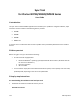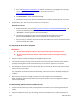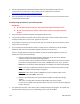User guide
f. Wait until you receive the message ‘The navigation software is up to date’. When prompted,
remove the SD card from your Clarion product. The navigation software restarts automatically.
You are now ready to use the updated navigation software, maps and other content on your Clarion
product.
4 Troubleshooting
4.1 Sync Tool does not start when I insert the SD card into the device.
There might be two reasons for this:
The device started to read the SD card before launching the navigation software.
Solution: Pull out the SD card from the device, then display the navigation screen.
When navigation is active, insert the SD card again.
The SD card has previously been used to update the navigation function.
Solution: Insert the SD card into your SD card reader and browse it on your PC. Open
the ‘BLACKBOX’ folder, and look for a file named ‘auto_no_run.exe.id’. If such a file
exists, rename it to ‘auto.exe.id’.
4.2 I get the following error message: ‘This is a Clarion Update SD card. It cannot be used with
Synctool.’
For some Clarion products, updates are issued on an SD card. These cards cannot be used with Sync
Tool. If you tried using such a memory card, please try again using a different, empty SD card.
4.3 I get the following error message: ‘The existing device status information is incompatible
or obsolete. It will be deleted in 15 seconds.’
This message might come up when preparing the SD card for an update. A countdown is started, and
after 15 seconds, the old device status information will be deleted. The process does not cause any
important data loss, and it will probably solve this problem. During the countdown, you can remove the
SD card if you wish to abort the process for some reason.
4.4 I get an ‘access is denied’ or similar error message when trying to prepare the SD card for
an update.
Most SD cards have a small hardware switch on their side that can be used to lock access to the card
and to protect data stored on it. Make sure that the switch is not in the ‘Lock’ position, then try again. If
that does not help, use your PC to format the SD card or try another card.
It is also possible that the SD card had been formatted in a non-FAT file system. Formatting the SD card
in Windows will correct this problem.
v2.1 February 2013