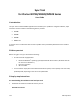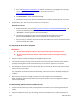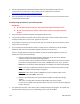User guide
3. Use the Toolbox PC-tool to download updates and to purchase additional extras at your
convenience. For instructions on using Toolbox, see the Toolbox How-to Guides at
http://clarion.naviextras.com/shop/portal/support
.
4. Once the download is complete, disconnect the SD card reader from your PC and remove the SD
card from the SD card reader.
3.4 Performing the update on your Clarion product
IMPORTANT:
Do not switch off (power off) your clarion product during the following process.
Do not remove the SD card unless it is instructed to remove it during the following
process.
a. Start your Clarion product and display the Navigation Menu screen.
b. Insert the SD card with the updates into the SD card slot of your Clarion product. Wait until the
message ‘Update starts in 15 seconds.’ appears on the screen.
c. A countdown is started. For the next 15 seconds, you can remove the SD card if you wish to abort
the process for some reason.
d. Sync Tool will now calculate whether there is enough space on the device to copy all software
updates as well as all new and updated navigation content from the SD card.
If there is enough space for all software updates, all new and updated navigation content, the
update process will start automatically.
If there is enough space for the software update, but not for the new or updated
navigation content, the following message appears:
Your new contents can’t be copied to the device. Please keep the SD card in the device.’
If your device is equipped with a touch screen, tap OK on the screen. If not, press the
Reset button on the device. After tapping OK, the navigation will reboot automatically.
Note: In this case, you will have to keep the SD card in the device at all times to make
the new or updated content visible on navigation.
Important: If your clarion product is NP509 series, press the Reset button on the
product instead tapping OK on the screen.
If there is not enough space even for the software update, the following message
appears:
‘Disk space is critically low in the device. SW Update could not be copied.’
In this case, the update cannot be performed, but you can continue using the navigation
function as before.
e. The update process starts, and a status screen is displayed showing the progress. The update may
take from a few seconds up to an hour depending on the size of the updates.
v2.1 February 2013