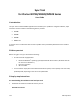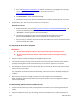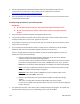User guide
a. Go to the http://clarion.naviextras.com website, and select your language in the top right
corner. If you do not have a user account yet, create one now on
http://clarion.naviextras.com.
b. Click Downloads to access the download page.
c. Follow the instructions on the site to download and install the Toolbox PC-tool on your PC.
2. Download the Sync Tool on your PC and store it on an SD card.
Detailed instructions:
a. Download the Sync Tool from https://clarion.naviextras.com/shop/portal/downloads
and
unzip the downloaded package on your PC. You will end up with a folder named
“BLACKBOX”, containing various files and sub-folders.
b. Connect the empty SD card to your PC through the SD card reader, and copy the
downloaded “BLACKBOX” folder into the root folder of the empty SD card.
c. Once the copy is complete, disconnect the SD card reader from your PC and remove the SD
card from the SD card reader.
3.2 Preparing the SD card for an update
IMPORTANT:
Do not switch off (power off) your clarion product during the following process.
Do not remove the SD card unless it is instructed to remove it during the following
process.
1. Start your Clarion product and display the Navigation Menu screen.
2. Insert the SD card with the Sync Tool into the SD card slot of your Clarion product. Wait until the
message ‘Creating device status information starts in 15 seconds.’ appears on the screen.
3. A countdown is started. For the next 15 seconds, you can remove the SD card if you wish to abort
the process for some reason.
The preparation of the SD card starts automatically, and a status screen is displayed showing the
progress .
4. Wait until you receive the message ‘The SD card is now ready for use with Naviextras’.
When prompted, remove the SD card from your Clarion product. Then, the navigation software
restarts automatically.
3.3 Downloading updates with the Toolbox PC-tool
1. Connect the SD card that you have just prepared for the update to your PC through the SD card
reader.
2. Start the Toolbox PC-tool on your PC and sign in with your Naviextras user name and password.
v2.1 February 2013