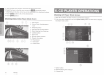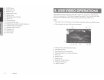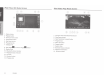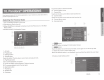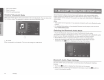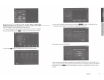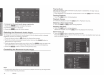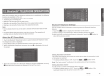Owner's Manual
Table Of Contents
- Quick Start Guide & Installation Manual
- Table of Contents
- Parts & Controls
- Power On
- Main Menu
- DVD Video Player Operation
- CD Player Operation
- USB Audio Operation
- USB Video Operation
- iPod Operation
- Pandora Operation
- Bluetooth Audio Operation
- Bluetooth Phone Operation
- Tuner Operation
- SiriusXM Operation
- HDMI Mode
- Clarion Mobile Map
- Installation and Connections
- Owners Manual
- Navigation Manual
- Scan of CD-ROM
- Warranty
I
12.
Bluetooth®
TELEPHONE
OPERATIONS
When the connection with your Bluetooth cellular
phone is
established,
the
following
functions are
available
on this unit:
•
Listening to your
telephone calls
on the car speakers.
•
Answering to an incoming
call.
•
Making a
call
using
the
Ten-Key pad screen.
•
Making a
call
using
the
Phone
Book data in the
selected cellular
phone.
•
Making a
call
using
the
History data of the
dialed/received calls.
Note:
• Some cellular
phones
may
not
be
able to transfer the
Phone
Book
data to head
unit.
• The
Phone
Book
data transmission
may
take a long time. The operations
of
sending calls are disabled during the data transmission.
Select
the
BT
Phone
Mode
1. Touch the [Biuetooth
Telephone]
button to
select
the
Bluetooth Telephone
mode.
The
Telephone
screen is
displayed.
2.
Press MENU button on
Operational Panel
to return to the main menu.
•
When no
Bluetooth Telephone connected, the icon
1111
is
displayed
at the top
of
the screen.
•
When the connection
with a
Bluetooth Telephone
has been
established, the icon [
Ill
and
signal level
indicator are
displayed
at the top
of
the screen.
0
10
30cv
-
Clear
333
•Phone
1
2
ABC
3
DEF
J
4GHI
5
JKL
6w;o
..1
phone
D1!'-'<E'
1
'
,...
7
PQR5
8
TUV
9
WXYZ
*
0+
#
:.J
)
"C.:
call •
/l!J
Bluetooth Telephone Settings
You
can confirm various information concerning about the
Bluetooth Interface
features.
1.
Touch the
£1i11
button to display
the information on the screen.
2.
Perform
setting
for
the desired item.
See
the
fo
ll
owing sections for detail.
3. When you finish confirming the
Bluetooth
information, touch the
[I!!J]
button to
return to the previous screen.
Setting
Automatic Connection
The system
automatically reconnects the
cellular
phone after the connection is
lost
or
the system is restarted.
•
The factory
default
setting is
"ON". Touch the
£a
or~
button
of
the
Automatic Connection item to set the function ON
or
OFF.
Note:
The "auto-connect"
is effective to the
cellular-phone of
last
connecting.
Setting
Automatic Answer
If
a
call
comes in, answer
automatically
after 5 seconds.
•
The factory
default
setting is "
OFP
'.
Touch the
£a
or~
button
of
the
Automatic Answer item to
set
the function
ON
or
OFF.
NX405
19