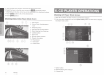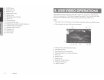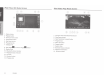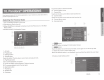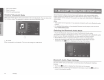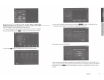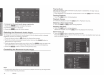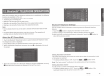Owner's Manual
Table Of Contents
- Quick Start Guide & Installation Manual
- Table of Contents
- Parts & Controls
- Power On
- Main Menu
- DVD Video Player Operation
- CD Player Operation
- USB Audio Operation
- USB Video Operation
- iPod Operation
- Pandora Operation
- Bluetooth Audio Operation
- Bluetooth Phone Operation
- Tuner Operation
- SiriusXM Operation
- HDMI Mode
- Clarion Mobile Map
- Installation and Connections
- Owners Manual
- Navigation Manual
- Scan of CD-ROM
- Warranty
1 - Add a new Station
2
-
Select
a device
3
-
Close the setting screen
Pandora® Bluetooth
Mode
When your
mobile phone have connected to the unit via
bluetooth.
You
can
also
enter
the Pandora mode.
The
operation is same as the
normal
Pandora
mode
.
-o
Pause
12:50Av
n
~
...
;,
·•,
:t
~
...
"
~/II
•
>
11+1
PA
NDORA
1-
BT mode
When connected via
bluetooth.
This icon
will
change from
USB
to
BT
16
NX405
I
11.
Bluetooth®
AUDIO
PLAYER
OPERATIONS
Some Bluetooth cellular
phones have audio features, and some
portable
audio
players
support the
Bluetooth
feature. These devices
will
be
called
as
"Biuetooth
audio
players"
in this
manual.
This system can
play
audio data stored in a
Bluetooth
audio
player.
Note:
• This system
will
not
operate
or
may
operate improperly with some 81uetooth audio
players.
•
For
detailed information on the playable 81uetooth audio players, see
our
home
page:
www.clarion.com
Selecting the
8/uetooth
Audio
Mode
1. Touch the [Biuetooth Audio] key
to
select
the
Bluetooth
Audio mode.
The system changes
to
the
Bluetooth
mode.
If
the connection with a
Bluetooth
audio
player
has been
already established,
you may
select
the Music function.
2.
Press MENU button on Operational Panel
to return to the Main Menu.
•
When the connection with
blue
icon a
Bluetooth audio
player has been
established, the
[0]
icon is
displayed
at the top of the screen.
0
12:53.w
,
No
Device
0
T "
[][]
>
GO
I~
....
/11
.......
I
•
81uetooth Audio Player
Settings
You
can confirm various information concerning about the
Bluetooth Interface
features.
1. Touch the
rOO]
button
to
display
the information on the screen.
2.
When you finish confirming the Bluetooth
information, touch the
rOOJ
button
to
return
to
the previous screen.