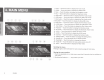Owner's Manual
Table Of Contents
- Quick Start Guide & Installation Manual
- Table of Contents
- Parts & Controls
- Power On
- Main Menu
- DVD Video Player Operation
- CD Player Operation
- USB Audio Operation
- USB Video Operation
- iPod Operation
- Pandora Operation
- Bluetooth Audio Operation
- Bluetooth Phone Operation
- Tuner Operation
- SiriusXM Operation
- HDMI Mode
- Clarion Mobile Map
- Installation and Connections
- Owners Manual
- Navigation Manual
- Scan of CD-ROM
- Warranty
5. DVD
VIDEO PLAYER OPERATIONS
Showing
DVD
Player
Mode
Screen
After disc is
loaded,
the play
mode is
automatically
engaged.
Touch any
place
of the screen to display DVD Video
menu touch the screen again to
return the
playback
screen. The
display will
return to the playback
screen, if you do
not touch the screen for 1
0 seconds.
1
-
Option
button
2
- Show Cursor keys button
3 - Previous Chapter /Fast Backward button
4 -
Play/Pause
button
5
- Next Chapter /Fast Forward button
6 -
Elapsed playing
time
7-
Seek
bar
8
-Total
time
9
- Menu List button
1
0
- System time
11
-
Bluetooth
status indicator
12 - DVD playback information
13 - Shortcut button
14 - Repeat Switching button
15 - Audio
Channel switching button
16-
Subtitle
switching button
17 - Angle
button
18 - Direct chapter
or
title
searching button
19-
Information button
Operate the
DVD
Player Menu
Using the Title Menu
On DVD
discs containing two or more
titles, you can
select
from the
title
menu for
playback.
1.
Showing the
DVD Video
menu, touch
~]
button during playback.
*
Depending on the disc, the
title
menu may not
be
called.
NX405
9