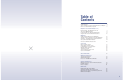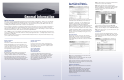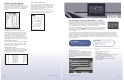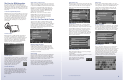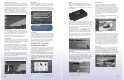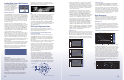Specifications
11
2005 Product Application Guide
SIRIUS
Aside from a subscription, your customer will need to
purchase Clarion’s NAVSIR SIRIUS tuner and antenna
package (connect to the EXT. I/O port) to access SIRIUS
Satellite Radio’s more than 120 channels of commercial-
free entertainment.
Users can access this feature two ways: press the SIRIUS
button below the screen, or by pressing the mode button
(toolbox icon) to access the onscreen menu. Basic con-
trols include direct channel and category tuning, category
search, channel, category and preset previewing (N.I.C.E.
also offers 30 presets).
Users can also store up to 20 of their favorite artist and
song titles by pressing the onscreen MEMO button. If
N.I.C.E. finds one or more songs playing on channels
other than the current channel, the unit beeps and dis-
plays "Memory Alert" for two seconds, followed by the
list of song favorites that are currently playing. Users can
then touch the desired song to switch channels.
Music Player
Half of the unit’s 20GB hard drive is reserved solely for
the purpose of entertainment. Utilizing N.I.C.E.’s 2.0 USB
port, the user can plug the unit into a computer for drag-
and-drop music uploading. Accepted formats include MP3,
WMA and WAV music files. Users can also play music
stored on a portable memory device by connecting the
drive via N.I.C.E.’s 1.1 USB port.
Video Playback
N.I.C.E.’s high-resolution digital TFT LCD isn’t just for
navigation, but you knew that. Using the included
audio/video cable, users can connect any external
video source to N.I.C.E.’s “A/V IN” port. Once connected,
press the VIDEO button below the display, or access the
selection from the onscreen menu by pressing the mode
button (toolbox icon). Once the control screen appears,
the user can select the onscreen DVD/video game mode
icon. Video can be viewed in a video window or in full-
screen format.
Note: Video will automatically turn off when the vehicle
is moving 5mph or more.
Rear View Camera
N.I.C.E. really can make the lives of van and SUV owners
easier with its rear-view camera feature. If your customer
already has a rear-mounted camera (if not, Clarion has
one), N.I.C.E. is the perfect accessory with its included
reverse trigger wire. This simple connection will allow
N.I.C.E. to automatically engage the camera view once
the vehicle is put into reverse — but you knew that. The
rear-view camera control screen is the same used for
video. To switch to rear-view camera, press the camera
icon located in the top right control panel. Users can either
view the image in a video window or as a full screen.
Photo Storage
With 10 gigs already reserved for entertainment, N.I.C.E.
can also store JPEG photos. Loading files is easy. Just
connect N.I.C.E. to a computer via its 2.0 USB port for
drag-and-drop file loading. Users can also view photos
stored into a portable storage device using the 1.0 USB
port. Photos can be viewed individually or as a slideshow.
10
2005 Product Application Guide
Traveling to Your Destination
Once the destination is selected, N.I.C.E. calculates the
route based on the user preferences. The route is then
highlighted with a magenta line. N.I.C.E. will also display
a red pointer to signify your location, as well as a next-
maneuver box in the left-hand corner of the screen.
Other visual aids include a current-location status bar,
a distance-to-next-turn box, and an onscreen compass.
N.I.C.E. also displays the street name of the next turn,
as well as the route distance in the lower right corner of
the screen.
Route Recovery
Don’t worry if you miss a turn or intentionally stray off
course to avoid traffic or roadwork, N.I.C.E. will get you
back on track. With automatic route recalculation, N.I.C.E.
remaps your journey as soon as you miss a turn. This
great feature will also update the onscreen compass
information, as well as the onscreen indicators.
Mapping Display
For starters, the top of the screen always points north. Or,
for a more dynamic mapping display, the user can select
the Heads Up display so that the top of the screen always
points in the direction of the desired route.
N.I.C.E. also offers three mapping views: 2-D, 3-D and
split screen. To select the desired view, press the Map
button (F4). With the 3-D perspective, the user can see
more of the road ahead, while 2-D provides users with a
better view of the area surrounding the route. A user can
take advantage of both perspectives by selecting the split
screen view.
Users can also change the scale of the map by pressing
either the Zoom In (F1) or Zoom Out (F2) buttons. The
closest you can zoom in is 1/16th of a mile. The farthest
you can zoom out is eight miles.
Wait, there’s more. When the driver is within one mile of
the next intersection, N.I.C.E. displays an enlarged view
of the intersection on the left side of the screen.
Voice Guidance
You’ll know voice guidance is on when you hear “Please
proceed to the highlighted route” once you’ve entered the
route (voice guidance is on a default setting). Once you
begin driving, N.I.C.E. will provide verbal, step-by-step
directions along the route. If, at any time, you want to hear
the verbal instruction again, press the speaker button (F5).
Route Options
If you don’t like driving on freeways, don’t have enough
money for toll roads, or you just want to travel the shortest
distance possible, N.I.C.E. can accommodate your needs.
Just press the navigation button (F3), select Setup, and
press Navigation Preferences. The user can select from
Shortest Time/Shortest Distance, Toll Road or Freeway
avoidance. When Shortest Time is selected, the time is
based on the road type rather than distance.
Using N.I.C.E.’s Personal
Entertainment Features
N.I.C.E. provides four ways in which to entertain the driver
and passengers: SIRIUS, Music Player, Photo and Video
Playback. Just hit the Mode button, or the toolbox icon
to access the onscreen menu. Users can also press the
buttons located below the LCD screen.
One of the unique features N.I.C.E. offers is the ability to
entertain users while navigating. Users can either listen
to SIRIUS, or MP3 music files stored into N.I.C.E.’s music
player. Just press either the SIRIUS or Music buttons
located below the LCD screen to access the drop-down
control bars.
DID YOU KNOW?
Users can also select from three language settings:
English, Spanish, and French. Just go to the Setup
menu by pressing the navigation button (F3).