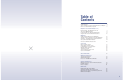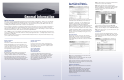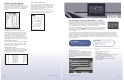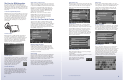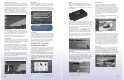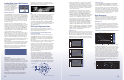Specifications
9
2005 Product Application Guide
Address/Intersection
When this option is selected, N.I.C.E. provides four ways
to enter an address: state or province name, postal code,
name of city or street. N.I.C.E. can even navigate the
driver to the closest intersection if an exact address
isn’t known.
Point of Interest
Navigating in an unfamiliar city … just hit the Point of
Interest selection to access N.I.C.E.’s database of 2
million key destinations. Categories include city centers,
airports, ATMs, restaurants, tourist centers, wineries,
casinos, and much more. Best of all, this feature also
allows users to search by postal code and phone
numbers. Just hit the onscreen keyboard (F5). When a
category is selected, such as ATM, N.I.C.E. will prompt
the user to choose how the locations are displayed,
either by name or distance.
Point to Your Destination
Rather than enter an address, you can use your finger
to touch a location on the map.
1. Select Map
2. Then touch the screen until the destination is located
3. Then touch F5 to confirm selection
Users can either store the destination
into the address book, or hit the Start
Route Guidance selection.
Address Book
N.I.C.E. comes equipped with the ability to store up to
4,000 addresses – a key feature for business people and
on-the-go families. Just press the “Edit Address Book”
selection after entering an address and N.I.C.E. will
prompt the user to enter a name associated with the
destination (i.e., Friend’s House).
Previous Destination
The last 15 destination you navigated to can be instantly
recalled by selecting the Previous Destination selection
from the route selection screen. This is a nice feature
when exploring in another town or state. Just recall your
hotel’s address and N.I.C.E. will get you back on track.
Onscreen Keyboard
This is a key feature whenever you are using N.I.C.E.’s
navigation feature. In most instances, the onscreen
keyboard will automatically appear when entering a desti-
nation. When it doesn’t, users can press the onscreen
keyboard button (F5), which has the ability to determine
the desired point of interest, postal code, street or city
name when only the first few letters are entered. This
feature is also intuitive enough to eliminate letter
possibilities based on the previously entered letter.
8
2005 Product Application Guide
The Cure for OEM Integration
If you have a customer that’s adamant about your
installers not tearing into his or her vehicle’s dash, or
that customer says they are more than satisfied with their
existing stereo system, N.I.C.E. will keep you in the sales
game. Bottom line, N.I.C.E. has a compelling story to tell.
Here’s why:
1. The Suction Cup Mounting Solution
Making this all-in-one unit transportable is its easy-to-use
suction-cup mount. All your customer needs to do is pick
a location on the windshield. From there, the user sticks
the suction cup to the desired location, presses the air-
release button, and then pulls back the small lever to
press the mount into place. This mount also offers two
adjustment points, allowing users to easily dial in the
correct angle.
2. Wireless Audio
Built into N.I.C.E. is an FM transmitter that wirelessly
feeds audio to an existing stereo. To activate, press
the onscreen mode button (F6 in navigation mode) and
select the “Setup” icon in the menu screen. From the
Setup menu, press the FM Frequency and Internal
Speaker icon button. Next, press the FM Transmitter
selection, and select the desired frequency.
3. Built-In Speaker
N.I.C.E.’s built-in speaker certainly is a convenient feature,
especially when you’re on the road. The built-in speaker
can also be used to entertain the front-seat driver and
passenger while backseat passengers enjoy a rear-seat
video entertainment system. The speaker
can also be used to hear voice prompts
during navigation when the vehicle’s
existing stereo system is in use.
4. Built-In GPS Antenna
N.I.C.E. is truly ready to go right out of the box. Just
flip up the GPS antenna to begin navigating. And if the
reception is bad, N.I.C.E. will notify users directly on
the screen with the onscreen GPS indicator (Green =
Strong Signal, Light Green = Weak Signal, Gray = No
Satellite Signal).
Going Custom … Got Accessories
There are a couple of key accessories you need to know
about if you’re looking at going custom. First, you’ll need
to add Clarion’s NAVGPS, an external GPS antenna that’ll
take the place of the built-in GPS antenna (Note: the
NAVGPS is not required for transportable applications).
You may also want to consider the NAVAUDIO audio
output cable if you’re considering a direct feed to an
existing source unit’s AUX input.
Other N.I.C.E. accessories to consider is Clarion’s
NAVSIR SIRIUS tuner and antenna package. This
required component allows N.I.C.E. to receive the
satellite radio company’s more than 120 channels
of music, sports and entertainment.
N.I.C.E.’s Part Tour Guide Feature
Clarion’s N.I.C.E. utilizes a global positioning system
(GPS) to get you where you need to go, as it directly
communicates with orbiting satellites above to calibrate its
position. For quicker execution of route calculations, fast
rerouting response, and rapid access to all features,
N.I.C.E. comes equipped with a high-performance 32-Bit
RISC (ARM9 Core) processor.
Mapping Software and Updates
Powered by NavMate Navigation Software, N.I.C.E.’s
20GB hard drive already comes equipped with maps
of the entire United States, Hawaii, Alaska and parts of
Canada. Clarion will also release DVD software updates,
which your customers can purchase from the
www.clarion.com Website.
Getting Started
Users can begin navigating by pressing the “NAVI” button
below the LCD screen, or by pressing the mode button
(toolbox icon) to access the onscreen menu. Once the
mapping screen appears, press the onscreen Navigation
button (F3) to access the route selection screen.
From the route selection screen, users will have four
options to choose from: Address/Intersection, Point of
Interest, Address Book, Previous Destination, and MAP,
which allows a user to select a destination by pointing to
a location directly on the mapping screen.
R
E
W
O
P
A
N
I
V
U
IR
I
S
S
O
ED
I
V
C
IS
U
M